Select Default Role Dashboards and Dashboard Themes
Use the Role Manager in CSM Administrator to select the default Role:
Good to know:
- If no default Role Dashboard/HUD is selected, the Global defaults will be used.
- If a User has security rights, she can select her own User default Dashboards and Dashboard Theme in the CSM Desktop Client.
-
Customers have limited options and cannot override defaults in the Portal.
- A system administrator can clear Role and User defaults (for a specific User/Role or all), resetting the defaults to the Global-defined settings (File>Clear Settings in the User Manager or Role Manager).
To select default Role Dashboards and Dashboard Themes:
- Open the
Role Manager.
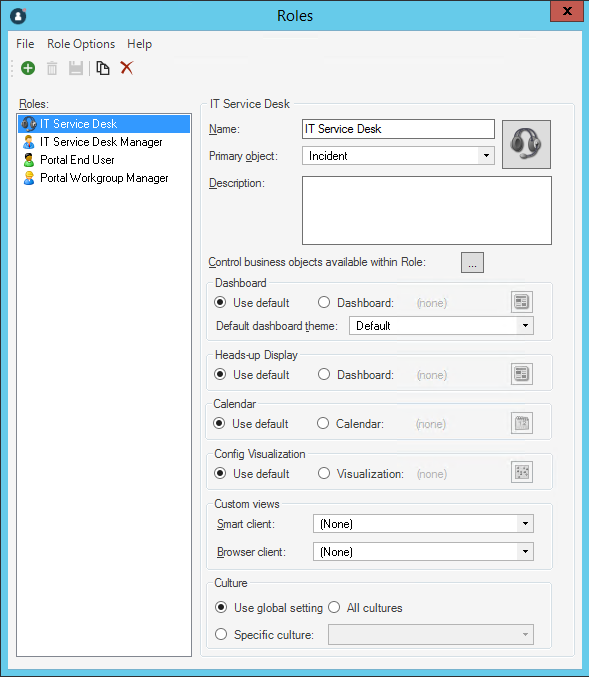
- Click the
Role for which you want to select a default
Dashboard.
The Role Profile appears in the Manager window.
- Select the default Role Dashboard and HUD, either:
- Use Default: Select this radio button to use the default Global Dashboard and HUD.
- Dashboard: Select this radio button to use a default Role Dashboard, and then click the Dashboard button to open the Dashboard Manager to select an existing Dashboard or create a new Dashboard. Be sure to select a Dashboard that everyone in that Role can access.
- Select a default
Dashboard Theme, either:
- Dashboard's default Theme: Defined in the Dashboard properties.
- Specifically-selected Theme: Theme that you select in the drop-down.
- Click
Save
 .
.