Update a Business Object with Content from a File
Edit or update a Business Object by using a One-Step Action to access the content of a file.
The Content from a File token is only available for One-Step Actions and can be used in any One-Step Action that requires content. The following example describes how to set a One-Step Action that will prompt the User for a file containing content to be imported. This content can be read and used within the context of the One-Step Action in the Browser Client or Desktop Client.
To access content with a One-Step Action that can update a Business Object:
- Select Managers > One-Step on the Object Manager to open the One-Step Manager.
- Choose an Association for the One-Step Action.
- Select Create a new One-Step.
- Add an Update a Business Object Action to the Designer Board.
- Configure the Action as needed. See Define an Update a Business Object Action for more information.
- On the Fields page, select the Field to update.
- Select the Template radio button.
- Select the Template Selector or right-click in the Template field to open the Token Selector.
- Select
Content from File >
New File. The Read file properties dialog box
opens.
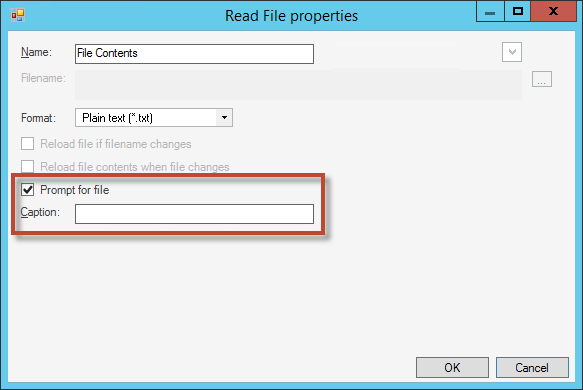
- Select the file type you want the One-Step Action to accept from the Format drop-down menu.
- Select the Prompt for File check box.
- Enter the text in the
Caption field that should appear in the dialog
box. This is what Users will see when they run the One-Step Action.
Note: Note: Prompt text can include variables. Right-click in the Caption field to open the System Function context menu.
- Click OK.
- Save the One-Step Action.