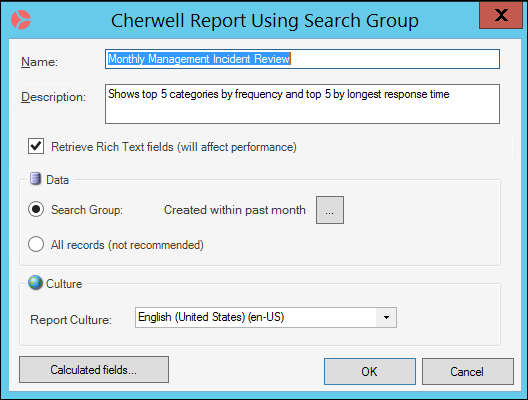Editing Report Properties
Use the Report Manager to edit existing Reports and their properties, including name, description, data source, and Calculated Fields.
- Right-click the Report you want to edit in the Report Manager.
- Select
Edit Report Properties.
The Report Properties window opens.
- Edit the properties as follows:
Option Description Name Provide a display name to use within CSM. Description Provide a description to use within CSM. Retrieve Rich Text Fields Select whether or not to retrieve HTML subfields with the Report data. Default CSM Reports do not use the information in these subfields; disabling this option results in faster performance. Data Identify the data source for the Report. For best results, select a Saved Search. Using a Saved Search limits Report data to a specific set of information, resulting in faster performance and a more precise Report than using all records. For more information about Saved Searches, see About Saved Searches. Report Culture Select the culture for the Report. In most cases, this is set to the primary culture for your system. You can choose a different culture if Globalization is enabled for your system and translations are available for the definitions used by the Report. For more information, see Using Reports with Multiple Cultures. Calculated Fields Create, modify, or delete Calculated Fields included in the Report. For more information, refer to Adding Calculated Fields from the Report Manager. For more information about Calculated Fields, see About Saved Searches.