View Blueprint Changes
Use the Blueprint Changes window in the Blueprint Editor to see which system definitions will be changed by the active Blueprint when it is published.
When you view Blueprint changes, you can:
- Select how to display changes (group by Business Object, Definition Type, or View).
- Search for specific changes in the Blueprint.
- Remove changes from the Blueprint.
- Compare the Blueprint changes with the original system definitions.
The Blueprint Changes window can be opened from the Blueprint Editor menu bar (File>Blueprint Changes).
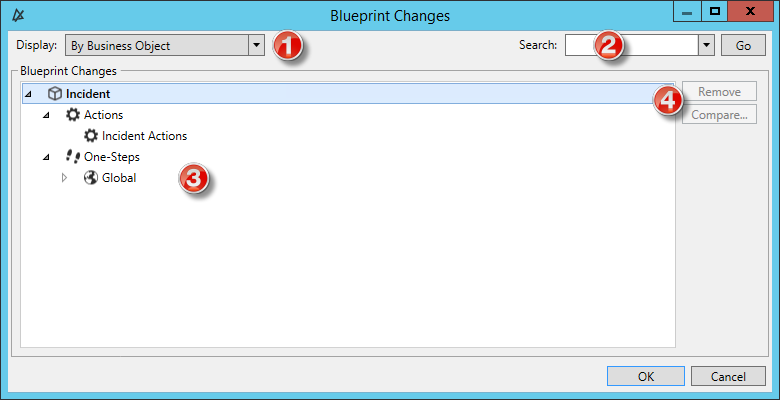
- Display: Groups changes in the tree by Business Object, Definition,
or View.
- By Business Object: Groups changes by Business Object (example: Incident).
- By Definition Type: Groups changes by the type of system definition (example: Forms).
- By View and then Business Object: Groups changes by View (example: Default, Portal Default) and then by Business Object (example: Incident).
- By View and then Definition Type: Groups changes by View (example: Default, Portal Default) and then by type of system definition (example: Forms).
- Search: Searches for changes by keyword or phrase.
- In the Search Box, provide a word or phrase to search for. The drop-down displays the most recently used (MRU) searches.
- Click Go to run the search. The items containing the specified word or phrase are displayed within their hierarchical structure.
- Blueprint Changes tree: Displays changes in a hierarchical tree
grouped by the selected display option.
- Click the
arrow next to a category (Business Object,
Definition Type, or View) to expand it and view its changes. Click the
arrow again to collapse it.
Tip: Right-click a category or change to open a context menu to select options to expand/collapse the tree, remove changes, or compare definitions.
- Click the
arrow next to a category (Business Object,
Definition Type, or View) to expand it and view its changes. Click the
arrow again to collapse it.
- Remove/Compare:
- Click Remove to remove a selected item from the Blueprint (it is not removed from the system).
- Click
Compare to compare the Blueprint change with
the existing system definition.
Note:Remove and Compare are only enabled when you have an individual change selected. You cannot remove or compare changes by selecting display categories (Business Object, Definition Type, or View). You can only compare a change if you edited or updated an existing system definition in the Blueprint; newly added definitions cannot be compared (there is nothing to compare them to).