View mApp Solution Changes
Use the mApp Solution Changes window opened from the mApp Solution Editor to view the system definitions that will be changed by the active mApp Solution when it is applied to the target system.
The mApp Solution Changes window can be opened from the mApp Editor Menu Bar (File>mApp Solution Changes).
When you view mApp Solution changes, you can:
- Select how changes are grouped (by Business Object, Security Groups, Roles, Definition Type, or View).
- Search for specific items in the mApp Solution.
- Remove items from the mApp Solution.
- Compare the mApp Solution definitions with the original system definitions.
The indicators next to each definition show the selected merge actions.
| Icon | Merge Action | Description |
|---|---|---|
|
|
Overwrite | Existing definition will be overwritten (or added if it does not exist). |
|
|
Import if not found | Definition will be imported if it does not already exist in the target system. |
|
|
Remove | Existing definition will be removed from target system. |
|
|
Merge | Definition will be merged into target system (only selected areas will be overwritten). |
|
|
For Reference Only | Definition is included in mApp Solution for informational purposes only. |
| No Icon | Don't Import | Definition will not be imported into target system. |
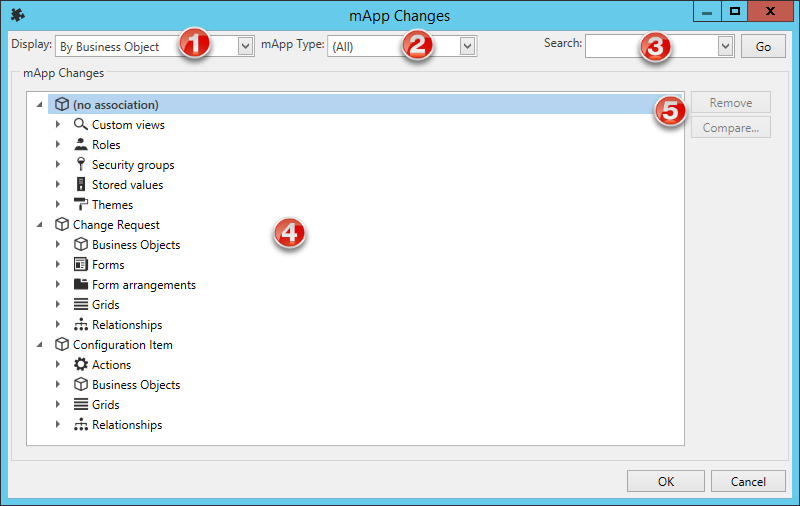
- Display: Groups items in the tree by Business Object, Security Group,
Role, Definition, or View.
- By Business Object: Groups changes by Business Object (example: Incident).
- By Definition Type: Groups changes by the type of system definition (example: Forms).
- By View and then Business Object: Groups changes by View (example: Default, Portal Default) and then by Business Object (example: Incident).
- By View and then Definition Type: Groups changes by View (example: Default, Portal Default) and then by type of system definition (example: Forms).
- mApp Solution Type: Filters items in the tree by merge action:
- Do Not Overwrite: Displays items marked Do Not Overwrite (definition will remain unchanged in the target system).
- For Reference Only: Displays items marked For Reference Only (definition is included in the mApp Solution for informational purposes only).
- Import if not found: Displays items marked Import (definition will be imported into the target system if it does not already exist).
- Merge by area: Displays items marked Merge (individual areas of the definition have separate merge actions).
- Overwrite: Displays items marked Overwrite (definition will be overwritten in the target system).
- Remove if found: Displays items marked Remove (definition will be removed from the target system if it already exists).
- Search: Searches for items by keyword or phrase.
- In the Search ox, provide a word or phrase to search for. The drop-down displays the most recently used (MRU) searches.
- Click Go to run the search. The items containing the specified word or phrase are displayed within their hierarchical structure.
- mApp Solution Changes Tree: Displays items in a hierarchical tree grouped by the
selected Display option.
- Click the arrow next to a category to expand it and view its
items. Click the arrow again to collapse it.
Tip: Right-click a category or item to open a context menu, and then select options to expand/collapse the tree, remove items, or compare definitions.
- Click the arrow next to a category to expand it and view its
items. Click the arrow again to collapse it.
- Remove/Compare:
- Click Remove to remove a selected item from the mApp Solution (it is not removed from the system).
- Click
Compare to open the
mApp Solution Differences window and compare the
mApp Solution definition with the existing system definition. This a low-level
comparison of the individual properties that make up the definition.
Note:Remove and Compare are only enabled when an individual definition is selected. You cannot remove or compare definitions by selecting display categories.
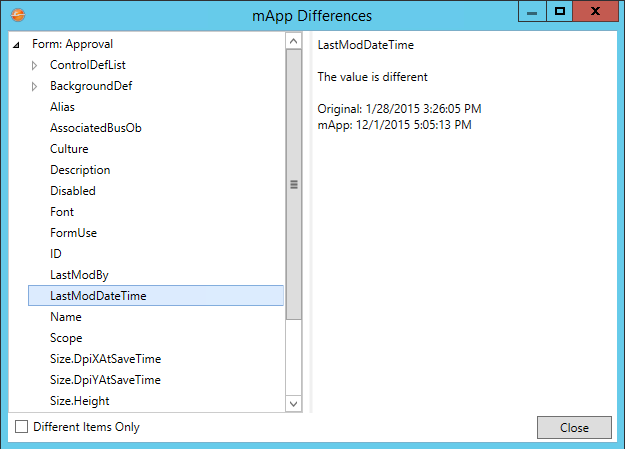
- Select the Different Items Only check box to limit the list of existing system definitions to those that the mApp Solution affects.