Create a New Project Task Plan from Microsoft Excel in the CSM Browser Client
Use the Browser Client to import a new Project Task Plan. This creates new Project Tasks and populates certain fields based on the Microsoft Excel task information.
Note:This functionality is only available after you apply
the
mApp Solution.
Use the Import Project from Excel (CSV) link in the CSM Browser Client.
To create a new Task Plan from Microsoft Excel:
Note: The most common error occurs when the Excel template is not
modified to reflect the accurate
CSM
Project ID. If the Project ID in the CSV does not match the
CSM
Project ID that initiates the import, the following message will occur:
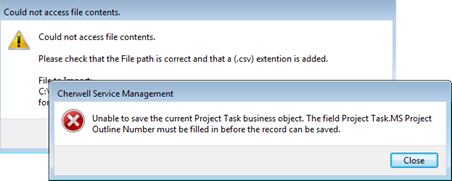
If you get an error on the import, delete any Project Tasks that were created prior to retrying. You will know this is the case if the import link says Update instead of Import .