Launch a Remote Support Session from the CSM Portal (Customers)
Customers can use the Portal to launch a remote support session with a technician.
Customers who want immediate assistance from the Portal can launch a remote support session, which is sent to a team queue in the BeyondTrust Representative Console and claimed by a technician. Chat messages are passed from Customers to technicians using a Browser chat window (if launched from the Portal) or a temporary client chat application (if launched from a link in a remote support session invitation email).
To launch a remote support session from the Portal:
- Sselect the BeyondTrust
New Chat Session command.
Note: By default, the BeyondTrust Chat Session control is located on the Portal Menu bar (if the BeyondTrust Chat Integration Stored Value is set to Active). If this control is not shown in the Portal, talk to an administrator.
A window opens requesting the information specified in the Customer settings in CSM Administrator (if any).
- Provide the information as requested and select
OK.
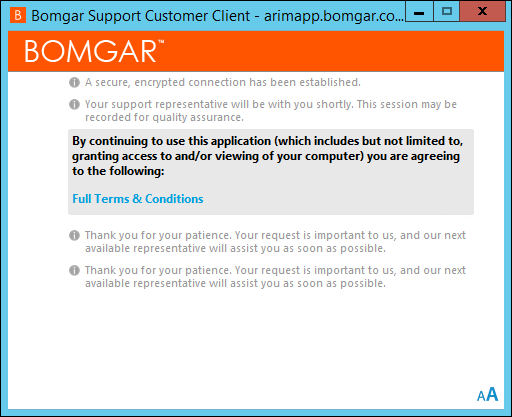
- A support technician logged into the BeyondTrust Representative
Console receives the Customer remote support session by double-clicking it in
the appropriate team queue.
Note: The Team queue in which the remote support session appears in the BeyondTrust Representative Console is based on either the support issue selected in the Chat and Remote Support Connector Settings (General page) or New Chat Session command options for technician queues.
- The Customer receives a message in her chat window that the session has been transferred to a technician.
- If no technicians are currently available, the Customer receives
the warning specified in the New Chat Session command options.
- Select Yes to continue with the remote support session request and wait for the next available technician.
- Select No to abort the remote support session request.