Select Default Global Dashboards and Dashboard Themes
Use the System Settings window in CSM Administrator to select a default Global:
Good to know:
- If a default Role or User Dashboard/HUD is selected, it will override the Global defaults.
- If a User has security rights, she can select her own User default Dashboards and Dashboard Theme in the CSM Desktop Client.
-
Customers have limited options and cannot override defaults in the Portal.
- A system administrator can clear Role and User defaults (for a specific User/Role or all), resetting the defaults to the Global-defined settings (File>Clear Settings in the User Manager or Role Manager).
To select default Global Dashboards and Dashboard Themes:
- Open the System Settings window (CSM Administrator>Settings>Edit System Settings).
- Click the
Dashboards, etc. page.
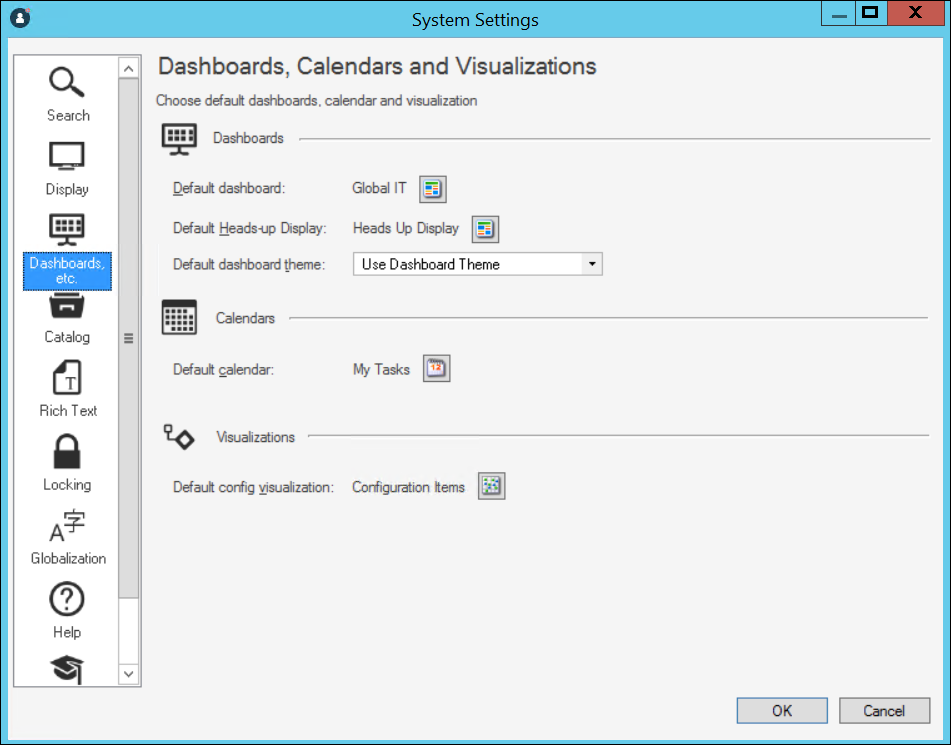
- Click the
Dashboard button
 to the right of the default Dashboard.
to the right of the default Dashboard.
The Dashboard Manager opens, where you can select an existing Dashboard or create a new Dashboard to use as the default.
- Select a Dashboard to be the default Global Dashboard and default Global HUD. Be sure to select a Dashboard that everyone can access (Global scope).
- Select a default
Dashboard Theme. Select either:
- Dashboard's default Theme: Defined in the Dashboard properties.
- Specifically-selected Theme: Theme that you select in the drop-down.
-
Select OK.