One-Step Editor
The One-Step Editor is a tool that allows you to easily create simple or complex One-Step Actions to automate common or repetitive tasks in CSM. Use the One-Step Editor to create and edit One-Step Actions in CSM Administrator or the CSM Desktop Client.
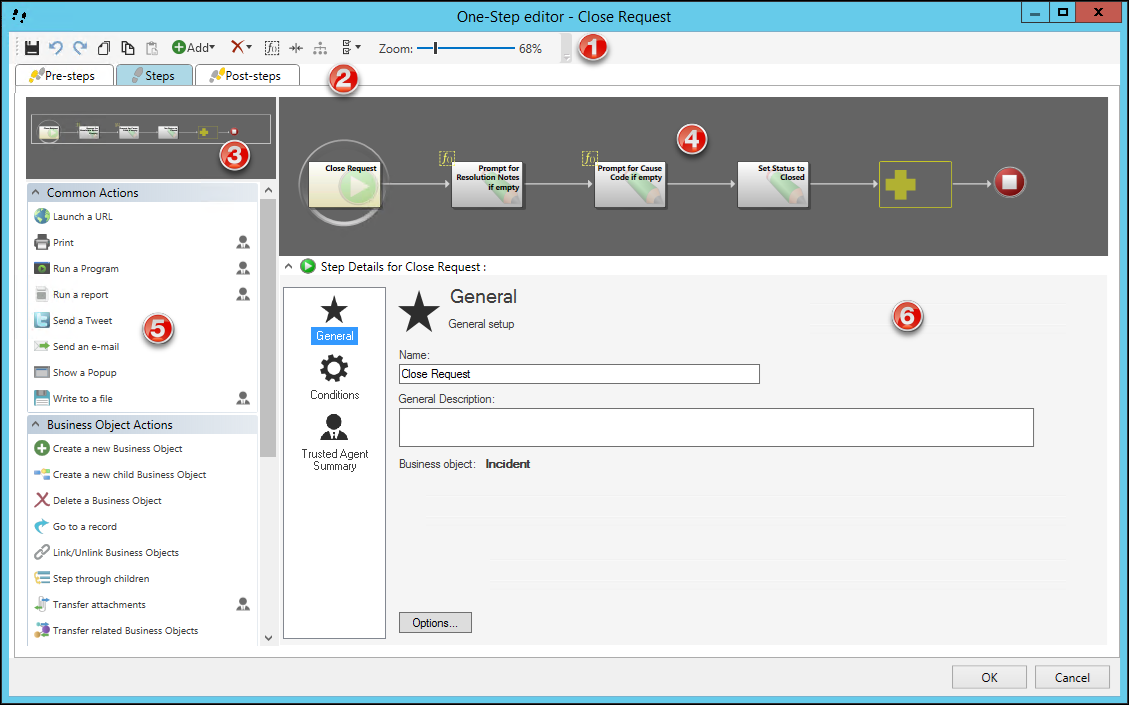
- Toolbar.
- One-Step Action Components:
Tabs that show Designer Boards for the series of Actions that comprise the One-Step Action (the main Actions as well as pre-steps and post-steps, if applicable).
- Aerial View:
View the entire process as you zoom in and out. Also allows you to move the section of the current process on the Designer Board.
- Designer Board:
A visual representation of the process.
- Actions Pane:
Actions
available to be added to the Designer Boards. These are categorized as:
- Common Actions: Actions that are commonly used in One-Step Actions.
- Business Object Actions: Actions that create new Business Objects or require access to Business Object data.
- Advanced Actions: Actions that involve knowledge of advanced concepts and/or more complex configuration.
The Trusted Agents icon (
 )
indicates Actions that can be executed using
Trusted Agents.
)
indicates Actions that can be executed using
Trusted Agents.
- Step Details:
Details of the currently selected step in the process.
This is where you define properties for the One-Step Action and for each Action.
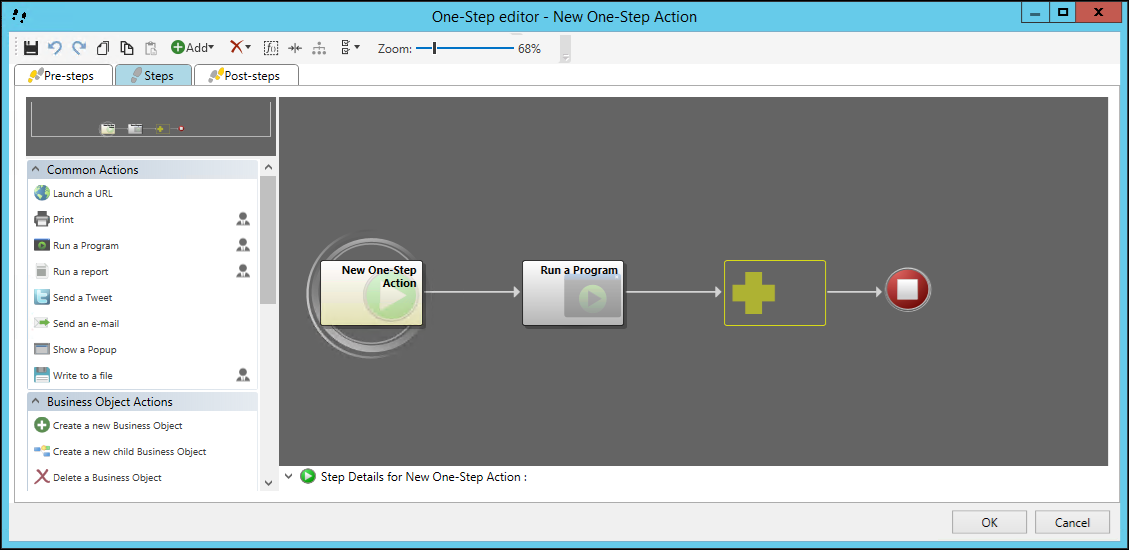
The Designer Board for the One-Step Editor includes the following elements:
- Start Graphic:
Event or starting point that initiates the process.
Tip: Select the Start Graphic on the Designer Board to define general properties for the process. - Placeholder Graphic:
Holds the steps (Events and/or Actions) that constitute the process.
A yellow Trusted Agents icon indicates if an Action is configured to run using Trusted Agents.
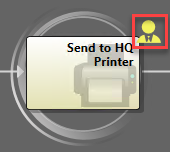
- End Graphic:
Indicates the end of the process.