Report Bands
The Report Designer uses bands to organize information.
There are different types of bands in the Report Designer.
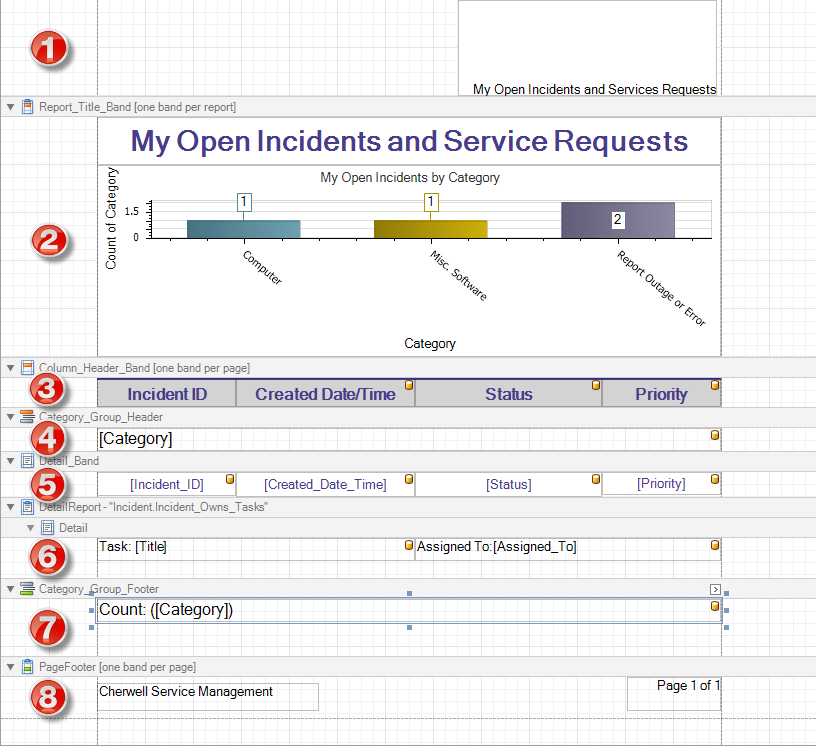
- Page Header Band (Top Margin)
Defines text that is printed at the top of each page. This includes page header text and page numbers (if included in the header) defined on the Report Title, Header, and Footer page of the Report Wizard.
- Report Title Band
Defines the title of a Report. If a chart was added using the Report Wizard, the chart is also included in this band so that it prints once at the beginning of the Report. However, a chart can also go on other bands, depending on where they need to be printed in the Report.
- Column Header Band
Holds the column headings for the rows of data that are displayed in the Report.Tip: If you delete the Column Header band and want to add it later, use a Page Header band.
- Group Header Band
Used to group results by Fields. If the Report is grouped by multiple Fields in the Report Wizard, the Report will have multiple group header bands.
- Detail Band
Holds the rows of data that will be output for the Report.
- Detail Report Band
Used within Reports to show data for related Business Objects. For more information, refer to Adding Relationships to Reports Using Detail Report Bands.
- Group Footer Band
Ends the band when a Report is grouped by a particular Field.
- Page Footer Band (Bottom Margin)
The Page Footer band is printed at the bottom of each page of the Report. This includes page footer text and page numbers (if included in the footer) defined on the Report Title, Header, and Footer page of the Report Wizard.