RSS Feed Widgets
A Really Simple Syndication (RSS) Feed Widget displays frequently updated information, such as news or blog entries, from a particular feed. The Widget can also launch a One-Step Action so that you can act on a feed (example: Create an Incident from a feed or send an e-mail about the feed). One-Step Action Actions are displayed on the context menu (the right-click menu) for each item.
The following figure shows an example RSS Feed Widget.
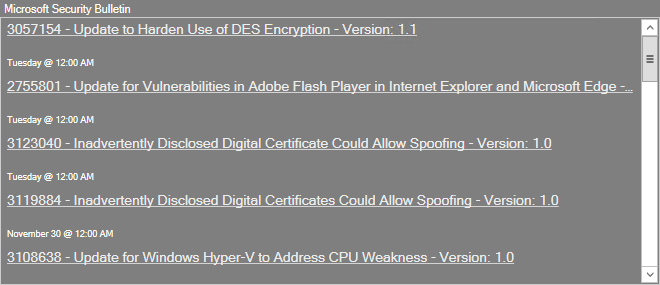
Good to know:
- An RSS Feed Widget is highly configurable; define the RSS feed to display in the Widget, the maximum number of feeds to display, whether or not to display images, the color of the links, the refresh rate, and an optional One-Step Action to initiate from the Widget.
- By default, an RSS Feed Widget acquires its text, color, background style, and border style properties from the defined Dashboard Theme; however, you can define your own properties, if needed.
- In most browsers, you can right-click the RSS feed icon
 and select
Copy Link Location or
Copy Link
to copy the URL onto your clipboard. You can then paste it into the
RSS Feed URI text box in the RSS Widget window. A number of technical tools
also expose RSS feeds in various ways (including
CSM).
and select
Copy Link Location or
Copy Link
to copy the URL onto your clipboard. You can then paste it into the
RSS Feed URI text box in the RSS Widget window. A number of technical tools
also expose RSS feeds in various ways (including
CSM).
- Before an RSS Feed Widget can be used, you must enable RSS feeds (CSM Administrator>Browser and Mobile Settings>Browser Settings).
- In order to initiate a One-Step Action from an RSS Feed Widget, the One-Step Action must have access to the contents of the feed. This is done by adding the RSS Item Tokens to the Conditions page of the One-Step Action. For example, when you add the RSS Item Tokens, you can then e-mail details contained in the feed. Refer to the One-Step Action documentation for more information.
-
Refresh executes only when a Widget is active and being displayed. If you leave a dashboard and come back to it, the data will be automatically refreshed and the refresh timer will start over.
- Use refresh on Widgets where the data is likely to change (example: A Widget displaying Incident data).
- A Dashboard's Refresh properties determine whether or not to 1) use the Dashboard's scheduled refresh instead, and/or 2) allow its Widgets to refresh themselves in addition to the Dashboard's scheduled refresh. For more information, refer to Dashboard Refresh in the Dashboards documentation.