Switching Cultures
When multiple cultures are enabled, users with multi-language security settings can switch cultures to change the display language for each CSM client.
- CSM Desktop Client
- CSM Browser Client
- CSM Portal
- CSM Administrator
- CSM Dashboard Viewer
- CSM Report Runner (Report Manager only)
In the CSM Desktop Client and CSM Administrator, the culture selector is available in the Item Managers, such as the Dashboard Manager and One-Step Manager.
- The culture last selected by the user.
- The culture set for a specific user in CSM Administrator.
- The culture set for specific role in CSM Administrator.
- The Global culture set for CSM in CSM Administrator.
- The language setting for the user's operating system for all CSM Windows-based clients and for the Microsoft Edge browser. For other web browsers, the browser's language settings; the top language set for a browser is used.
- The CSM primary culture.
Using the Culture Selector in the Web Applications
In the CSM Browser Client, select Languages, and then select your preferred language.
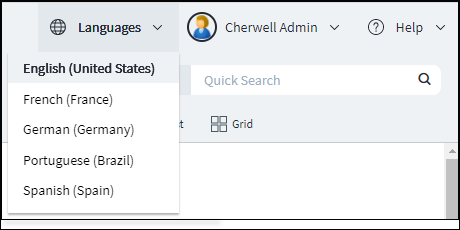
In the CSM Portal, select the language/culture on the toolbar, and then select your preference language.
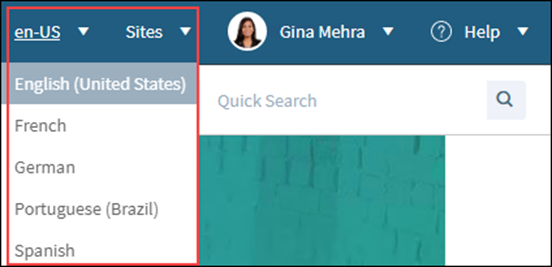
Multi-tab browsing support in the Browser Client allows you to open tabs in multiple languages and work in the tabs within the same session. In the CSM Portal, multi-tab browsing means you can have multiple tabs of the same language open. If you have multiple tabs open and select a new culture, all tabs refresh to display the newly chosen culture.
Using the Culture Selector in the Windows Clients
In most CSM Windows clients, such as CSM Desktop Client and CSM Administrator, you can select your preferred language and quickly toggle between two languages.
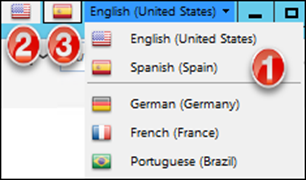
- Select the language/culture on the toolbar, and then select your preferred language.
- Select the first flag icon to switch to the preferred culture for your system.
- Select the second flag icon to switch to the previously used culture. This is always a different culture than the preferred culture.
Using the Culture Selector in Blueprints
You can change cultures as you manage Blueprints so you can manually translate definitions as you work. Only content strings change when you switch cultures in a Blueprint, unless you close the Blueprint. In this case, CSM Administrator uses the last-selected culture from the Blueprint.