Scan a mApp Solution
Use a mApp Solution Scan to periodically check your working mApp Solution for potential errors. The scan will look for missing items and alert you to any changes you need to make. Use the Scan Results window to manage any errors and warnings that are found during the scan.
Good to know:
- If you close the Scan Results window without resolving all issues found during the scan, you can return to this window by clicking View Scan Results in the mApp Solutions section of the mApp Editor Task Pane. This task is only available while you have issues to resolve; it disappears when you resolve all issues.
- If you resolve errors and warnings that add definitions to a mApp Solution, scan the mApp Solution again to ensure that the newly added definitions do not reference additional definitions that need to be included in the mApp Solution. Depending on the nature of the mApp Solution, some errors or warnings might be acceptable and do not need to be resolved.
To scan a mApp Solution:
- Open the mApp Editor.
- From the
mApp Editor
menu bar, click
File>Scan.
Tip: You can also scan a mApp Solution by clicking Scan mApp Solutionin the mApp Solutions section of the mApp Editor Task Pane.
If the scan is successful, a success window opens.
If the mApp Solution contains changes that require reloading definitions or restarting applications after the mApp Solution is applied, an alert appears along with the scan results. The alert is triggered if the mApp Solution contains changes to significant system definitions, such as Business Objects, Forms, Grids, Form Arrangements, Relationships, Custom Views, One-Step Actions, automated behaviors, Dashboards, and/or Widgets.
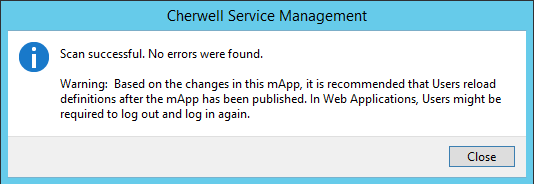
If the scan detects errors, the mApp Solution Scan Results window opens.
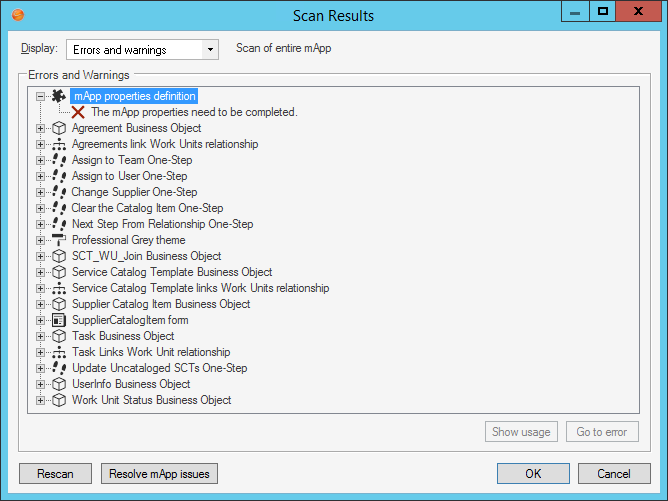
Examples: You will receive errors if you do not define general mApp Solution Properties, or if a definition in the mApp Solution references another definition that is not included in the mApp Solution.
- Manage errors and warnings:
- Show Usage: Click this button to open a window that shows how a definition is used in CSM.
- Go to Error: Click this button to navigate to the error and resolve it (if the error cannot be automatically resolved).
- Resolve: Click this button to automatically resolve each error or warning separately.
- Rescan: Click this button to rescan the mApp Solution.
- Resolve mApp Solution Issues: Click this button to resolve all errors and warnings that can be automatically resolved. If mApp Solution Properties have not been defined, the mApp Solution Properties window will open so that you can complete the properties.
-
Select OK.