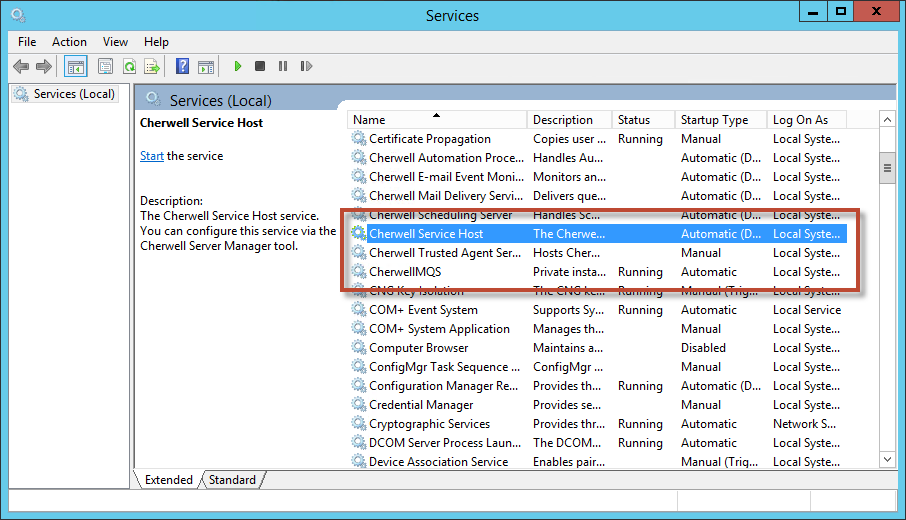Troubleshooting Scheduled Items
If a Scheduled Item does not run as expected, try the following troubleshooting procedures.
Check the Scheduled Items Window
- In CSM Administrator, click the Scheduling category, and then click the Edit Schedule task.
- Click the Calendar button.
- The Calendar Of Scheduled Items window opens.
- Click the day that the item should have run.
- Look to see if the Scheduled Item is listed:
- If listed: Check its status. If the status has an error, click
the row. The error message shows at the top of the screen. Only the first 250
characters of an error message is stored. If the message is longer than 250
characters, go to the Windows Event Viewer to see the complete error message.
Note: Go to the machine where the Scheduling Service is installed. From the Windows Start menu select Control Panel, double click on Administrative Tools, and then double-click on Event Viewer.
- If the Scheduled Item is not listed and the item is recurring: Go to the date that the item should have run last. Verify that the status on that day was complete and the Scheduled Item did not have an error.
- If listed: Check its status. If the status has an error, click
the row. The error message shows at the top of the screen. Only the first 250
characters of an error message is stored. If the message is longer than 250
characters, go to the Windows Event Viewer to see the complete error message.
Verify the Scheduling Service is not Paused
- In CSM Administrator, click the Scheduling category, and then click the Pause/Resume Scheduler task.
- Verify that there is not a pause. In the example, Henri the User
paused the server to change some reports.
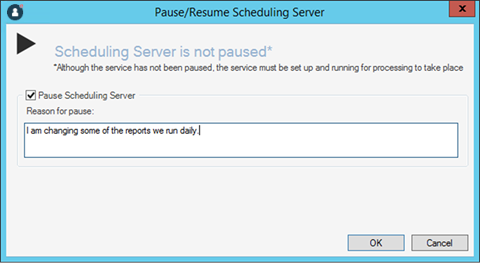
Verify the Cherwell Service Host and CherwellMQS Are Running
- Log in to the machine where the Scheduling Service is installed.
- Verify Cherwell Service Host configuration.
- From , ensure that the Connection value is set as expected.
- Validate that the Cherwell User ID and Password are correct and that the a test connection completes successfully.
- Additionally, under Advanced Settings, ensure that the service host processes show the “Scheduling Service” is checked and that the “Scheduling Group” is set to the expected value as defined by the Schedule Item (Normally, this is (Default) unless otherwise specified in the scheduled item).
- Verify the Message Queue configuration.
From the , ensure that the Queue Connection settings are configured correctly per your installation.
- From the Windows Start menu, go to .
- Locate the Cherwell Service Host and CherwellMQS, and then verify
that the Status column shows Started. You can then take the following actions:
- Restart the services if they are stopped.
- Check the Windows Event Viewer (Administrative Tools>Event Viewer) for logging information.