User Manager
The User Manager is used to create or modify user profiles.
Use the User Manager to:
| Operation | Description |
|---|---|
| Create | Create new users. |
| Import | Import existing users. |
| Edit | Edit existing users. |
| Copy | Copy the settings for existing users into new files. |
| Delete | Remove selected user(s). |
| Clear Settings | Clears all custom settings/defaults defined for the selected user, resetting the custom settings/defaults to the Global settings/defaults. An option is also available to clear all custom settings for all users. |
Open the User Manager by using the Security category in the CSM Administrator Task Pane.
To open the User Manager:
- In the CSM Administrator main window, select the Security category, and then select the Edit Users task.
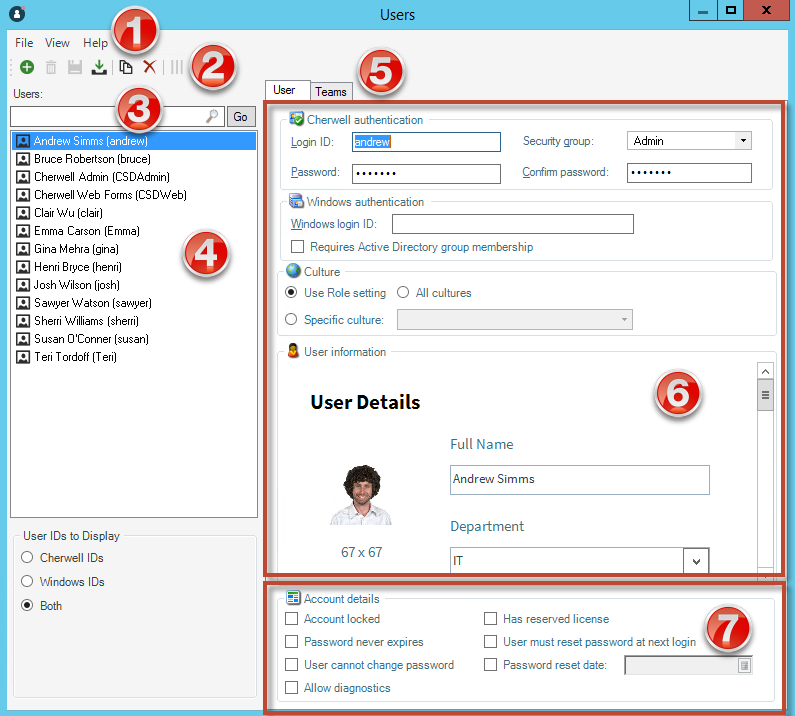
- Menu bar:
Displays a row of drop-down menus available in the Manager.
- Toolbar:
Displays a row of buttons for operations available in the Manager.
- Search Control:
Displays a search box to find specific words or phrases in the Manager.
- User list:
Displays a list of available users.
- Tabs:
- User: Details about the user, separated into login credentials, culture settings, User Information, and Account Details.
- Teams: Teams of which the User is a member.
- User Information:
Personal information about the user.
Note: The User Information fields are configurable and are stored in the User Info Business Object. - Account Details:
Details about account locking, password resets, and reserved licenses.