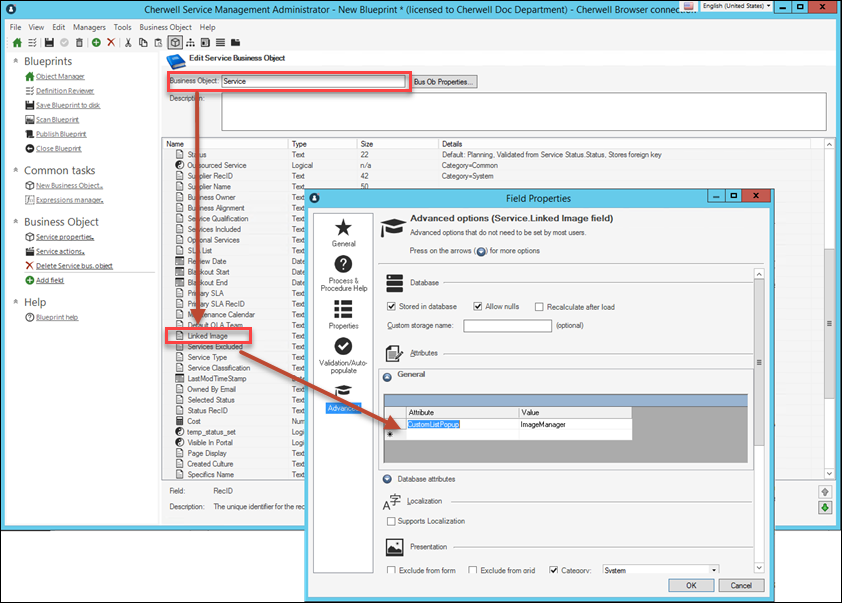Supplied Service Catalog and Cards with Search Styling
The Cards with Search style offers a modern, easy-to-navigate styling for Action Catalog items.
The Cards with Search style was introduced to the shipped Service Catalog in CSM 9.2.0.
Implementing Cards with Search
If you upgraded from an earlier version of
CSM,
you can implement the Cards with Search theme two ways:
- Edit the existing Service Catalog widget
- Create a new widget to act as your Service Catalog
Using Images in Cards with Search
Cards with Search styling supports custom images at the root level, but not the action level. Use the Groups page of the Widget dialog to link to a custom image.
To display images with root-level services in the Cards with Search view:
- In the Groups page of the Service Catalog widget, select Display Options for the top-level group.
- Select the
Show image next to each item check box.
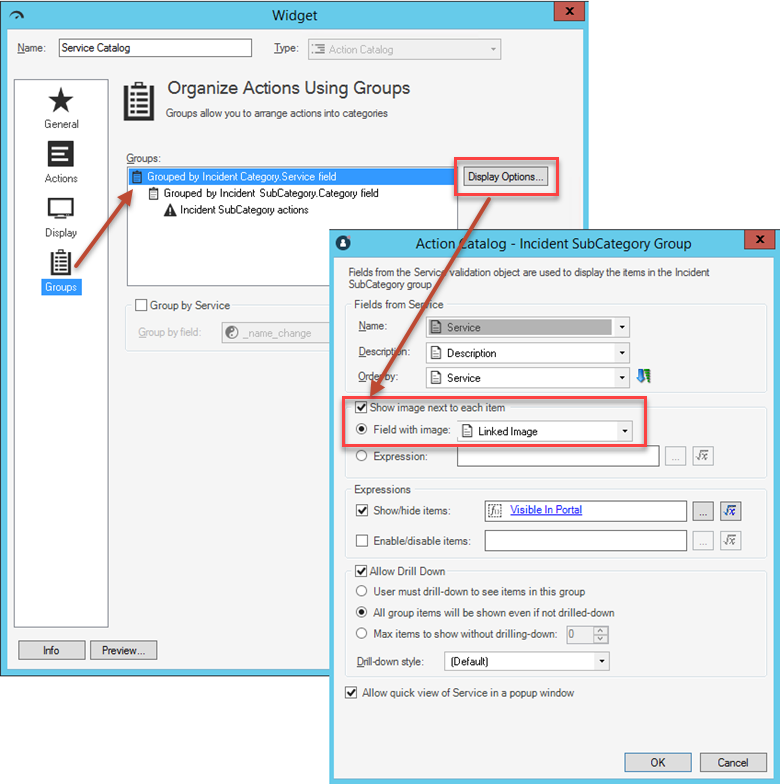
- Select the
Field with Image option, then select
Linked Image from the drop-down menu.