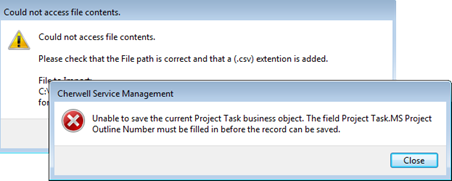Use the
Desktop Client
to import a new Task Plan. This creates new Project Tasks and populates certain
fields based on the Microsoft Excel Task information.
Note:This functionality is only available after you apply
the
mApp Solution.
Use the
Import Project from Excel (CSV)
link in the
CSM Desktop Client.
To create a new Task Plan from Microsoft Excel:
- Save the Microsoft Excel file in .csv format.
- Open
CSM
and access the Project you want to update.
- Select the
Import Project from Excel (CSV) link (under
Actions).
- Browse for the .csv file and select
OK.
The .csv file cannot be open during this process, or the import
will fail.
When the import is complete, the Project Task tab will
show the newly created Project Tasks. The
Import Project link is replaced with the
Update Project from Excel (CSV) link.
Note: The most common error occurs when the Excel template is not
modified to reflect the accurate
CSM
Project ID. If the Project ID in the CSV does not match the
CSM
Project ID that initiates the import, the following message will occur:
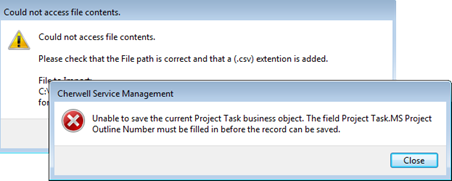
If you get an error on the import, delete any Project Tasks that
were created prior to retrying. You will know this is the case if the import
link says
Update instead of
Import.