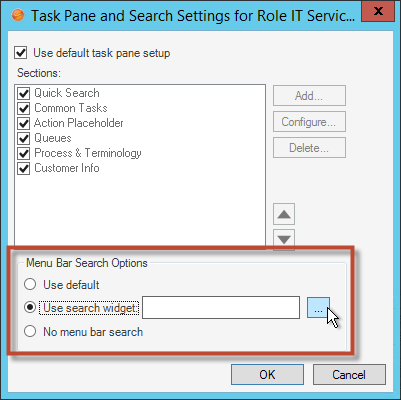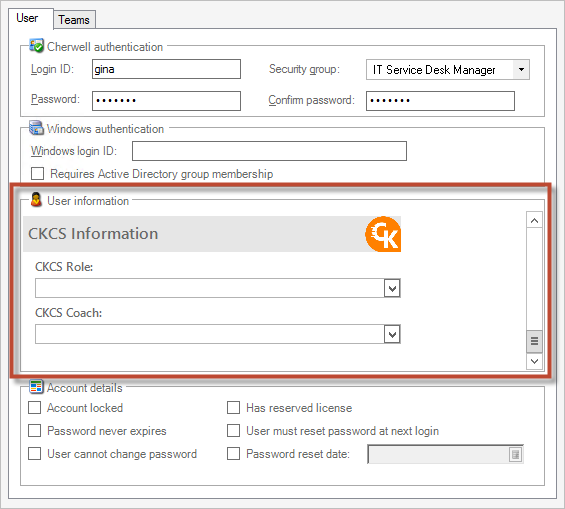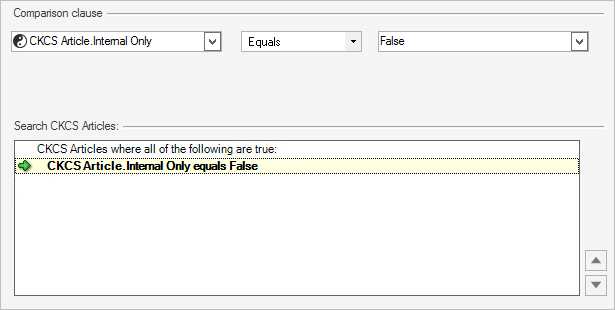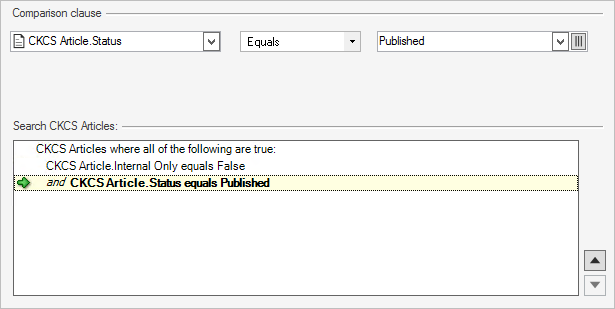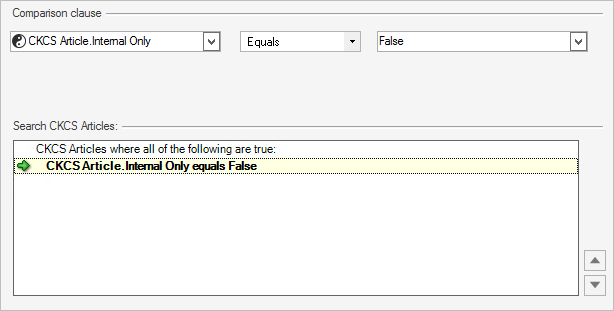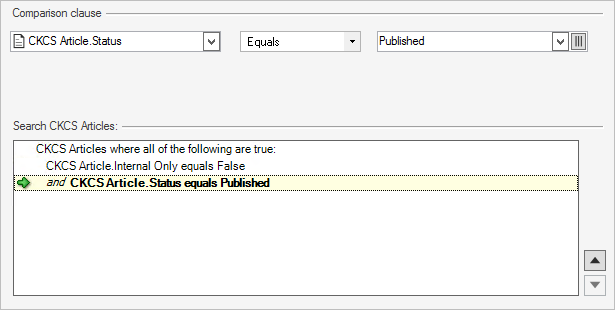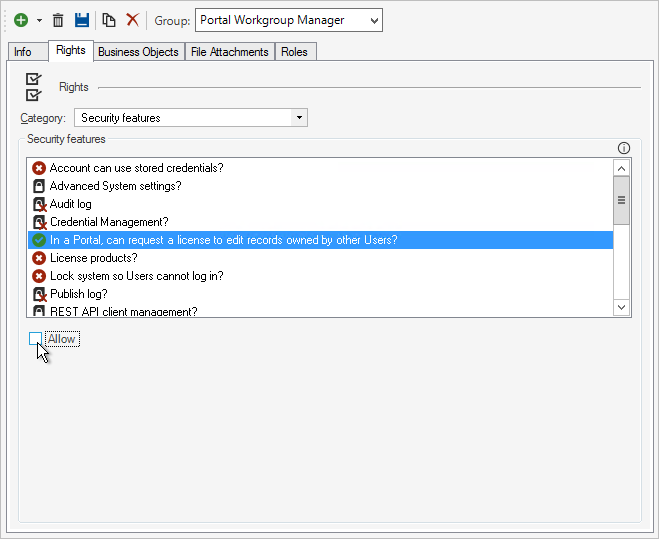Define Security
When you define Cherwell Knowledge-Centered Support Security, you assign Roles to CKCS stakeholders (example: Candidate, Coach, Contributor, Program Manager, Publisher, or Knowledge Domain Expert) and define Security Groups.
Note: For detailed descriptions of KCS® Roles, visit the Consortium for
Service Innovation's KCS®
website.
To define Security: