Define the Incident Form Arrangements
When you define the Incident Form Arrangements, you add the CKCS Articles tab to the default and Portal views and then define associated view options.
To configure the Incident Form Arrangements:
- From the Object Manager, select the Incident Business Object and then the Edit form arrangement link.
- Select the Incident Links CKCS Articles Relationship and drag-and-drop it to the tab area on the Form Arrangement.
- Right-click the new CKCS Articles tab and click Properties.
- (Optional) Click the Tab page and rename the tab (ex: Linked Articles) using the Text field in the Tab Name section.
- Click the Tab Contents page.
- Define the tab contents:
Option Description Default Form Select Linked View. Show Buttons Select Quick View and deselect New, Delete, Link, and Unlink. Supported Views Use default selections. Default View (Optional) Select Grid and form (horizontal split). New Records Select where to add new Records in a Grid. 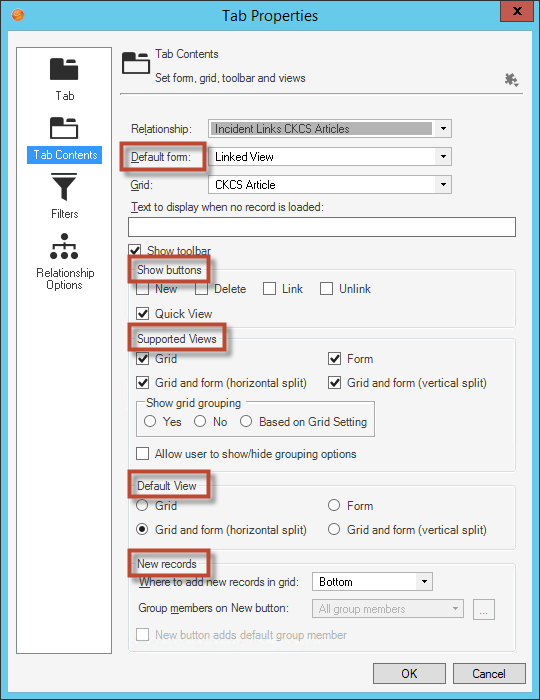
- Click OK.
- (Optional) To change the view of the Form Arrangement split from
horizontal to vertical, right-click the Form Arrangement and then select
Splitter Position>Left-Right.
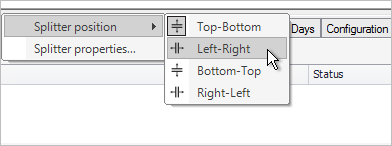
- Click the Update Blueprint button.
- Click the Home button.
- In the Current View drop-down, select Portal Default.
- Select the Incident Business Object and then the Edit form arrangement link.
- Select the Incident Links CKCS Articles Relationship and drag-and-drop it to the Tab section on the Form Arrangement.
- Right-click the new CKCS Articles tab and click Properties.
- (Optional) Click the Tab page and rename the tab (ex: Linked Articles) using the Text field in the Tab Name section.
- Click the Tab Contents page.
- Define the tab contents:
Option Description Default Form Select Portal Incident Display. Show Buttons Deselect New, Delete, Link, Unlink, and Quick View Supported Views Deselect all options except Grid. Note: If you want to use your existing Incident Summary Form, select the Form check box. Default Views Select Grid. Deselect Grid and Form (Horizontal Split), Form, and Grid and Form (Vertical Split). New Records Select where to add new Records in a Grid. - Click OK.
- Click the Update Blueprint button.