Define Subcategory Classification for Azure®
If you are using CSM 8.1.0 or greater, use Table Management in the CSM Desktop Client to define the Azure® SubCategory classification. When you define the classification, you select the VM Specifics Form so that the appropriate form displays when the classification is selected. You can also select a default Team and the option of using an Approval , if necessary.
Note: If you are using a version of CSM earlier than 8.1.0, use the Group
Map Editor to point the Request Azure VM SubCategory to the Azure VM Specifics
Form.
Note: This functionality is only available if you have applied
the Orchestration Pack for Microsoft® Azure®. For more information, refer to
the
mApp Solution Tech Notes documentation.
To define the SubCategory classification:
- Open the Table Management interface.
- In the Type drop-down, select Incident SubCategory.
- In the Grid, select the
Cloud Services/Virtual Machines (VM)/Request Azure
VM classification.
The Subcategory form opens.
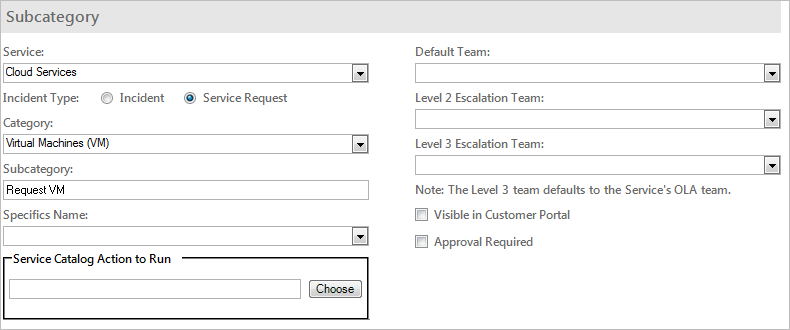
- In the Specifics Name field, select Specifics - Azure VM.
- (Optional) In the Default Team field, select the Team that should be assigned the Incident by default when the classification is used.
- (Optional) Select the Approval Required check box to initiate the defined Approval process when the classification is used.
- Click Save.
- Close the Table Management interface.