Define Usage and Rating Calculations
To define usage and rating calculations:
- From the Object Manager, select the CKCS Article Business Object and then click Edit Business Object.
- Right-click the
Self-Service Count field and select
Edit Self-Service Count field.
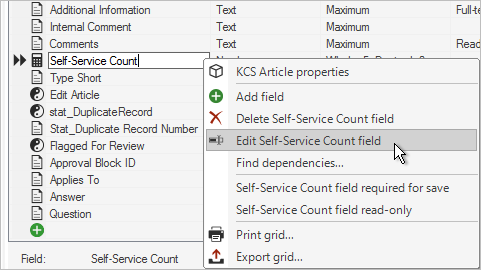
- Click Advanced to open the Advanced page.
- In the Attributes section, click the blue arrow next to General Attributes.
- In the Attributes column in the first row, type
KnowledgeSelfServiceUsageCount.
Note: If the Attribute already exists, you do not need to complete this step. If the term null displays in the Value column, delete the null text.
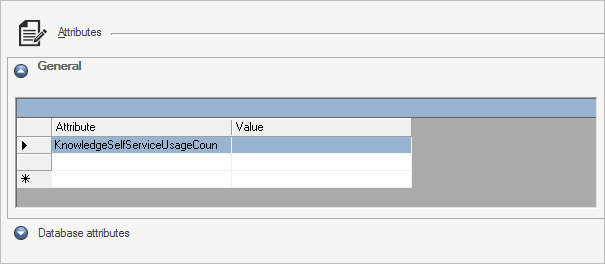
- In the Attributes column in the second row, type
Rating.
Note: If the Attribute already exists, you do not need to complete this step. If the term null displays in the Value column, delete the null text.
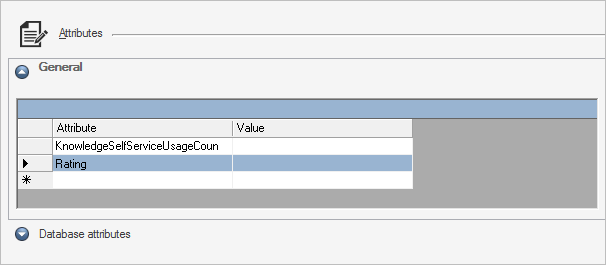
- Click OK.
- Right-click the Reference Count field and select Edit Reference Count field.
- Click Advanced to open the Advanced page.
- In the Attributes section, click the blue arrow next to General Attributes.
- In the Attributes column in the first row, type
KnowledgeSelfServiceUsageCount.
Note: If the Attribute already exists, you do not need to complete this step. If the term null displays in the Value column, delete the null text.
- In the Attributes column in the second row, type
Rating.
Note: If the Attribute already exists, you do not need to complete this step. If the term null displays in the Value column, delete the null text.
- Click OK.
- Right-click the Solved Count field and select Edit Solved Count field.
- Click Advanced to open the Advanced page.
- In the Attributes section, click the blue arrow next to General Attributes.
- In the Attributes column in the first row, type
KnowledgeSelfServiceUsageCount.
Note: If the Attribute already exists, you do not need to complete this step. If the term null displays in the Value column, delete the null text.
- In the Attributes column in the second row, type
Rating.
Note: If the Attribute already exists, you do not need to complete this step. If the term null displays in the Value column, delete the null text.
- Click OK.
- Click the Update Blueprint button.
- Publish the Blueprint (File>Publish Blueprint).