Add Items to the Service Cart
Service Carts are automatically created when a Customer creates and saves a new Request in the Portal. Once the Customer submits the items in the Service Cart, the Service Requests are created in the CSM Desktop Client, and a Service Order is created that lists the details of the Customer's Service Request(s).
To add an item to a Service Cart:
- Log in to the Portal
- Click the
Service Catalog button on the menu bar.
The Service Catalog opens.
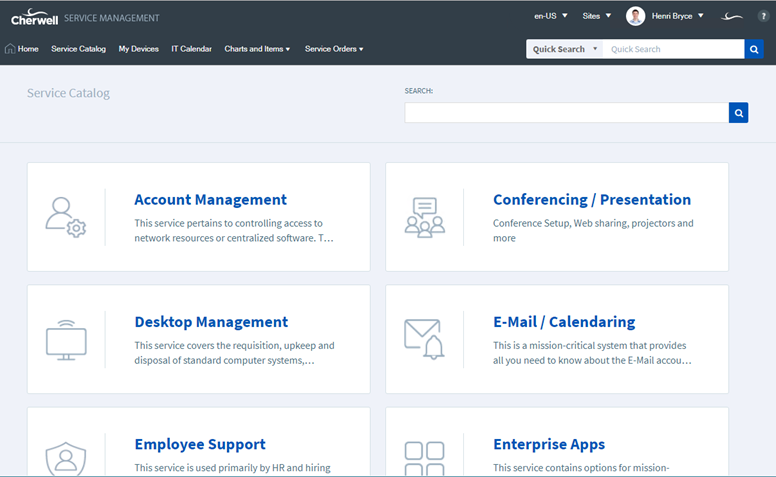
- Select a
Request (ex: Request New Computer).
The Request form opens.
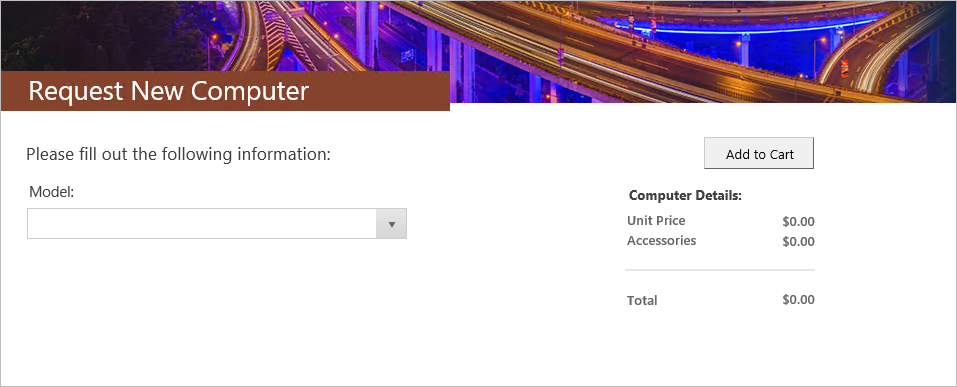
- Complete the Request form.
- Click the
Add to Cart button.
The My Service Cart Dashboard opens.
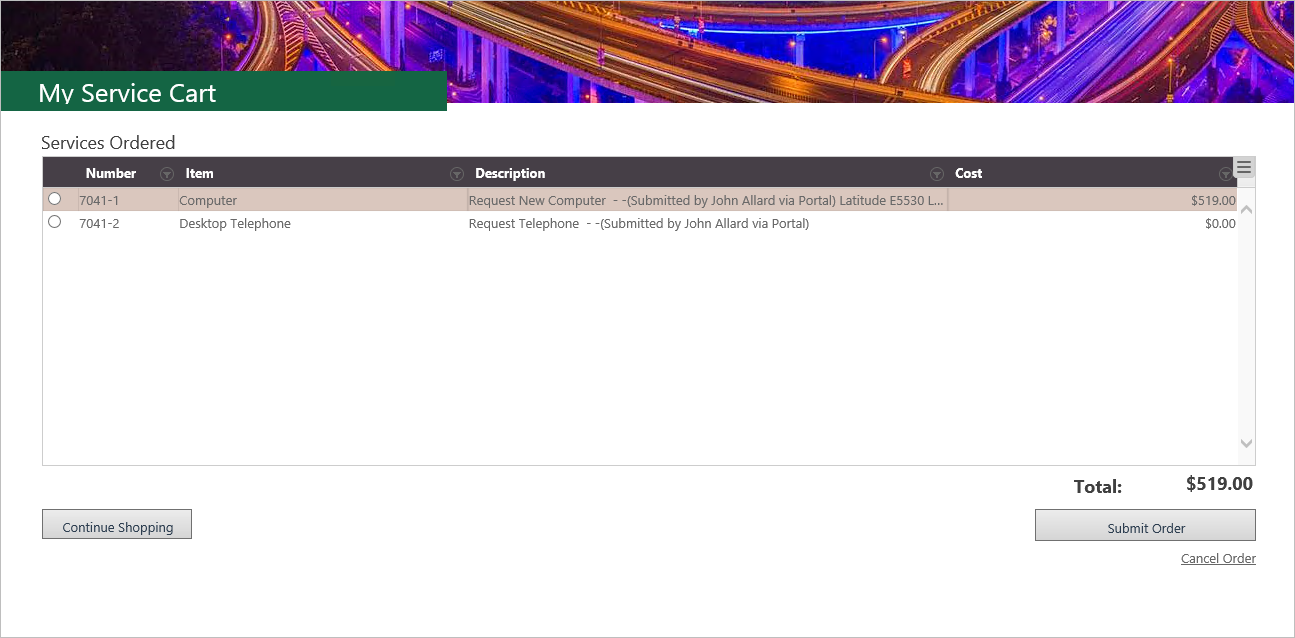
To add more Requests to the Service Cart, click Continue Shopping to return to the Service Catalog. Click Cancel Order to cancel the entire order (you are prompted to verify before your order is canceled).
- Submit the Service Cart by clicking the
Submit Order button. The My Service Orders
Dashboard opens and shows the status of all current and past Service Orders.
Customers can click on an item in the Grid to open the Service Request.
