CMDB Forms
Use the Configuration Item Forms (example: Computer) to create, edit, and track Configuration Items (CIs). The forms are made up of four main areas:
- Default Form: Displays information based on the type of CI.
- Form Arrangement: Dynamically displays linked child records based on the type of CI, such as Journals, Incidents, and Problems.
- Form Area: Displays detailed CI information based on the type of CI, such as location and network information.
- Actions List: Dynamically displays a list of actions that are available for the current record.
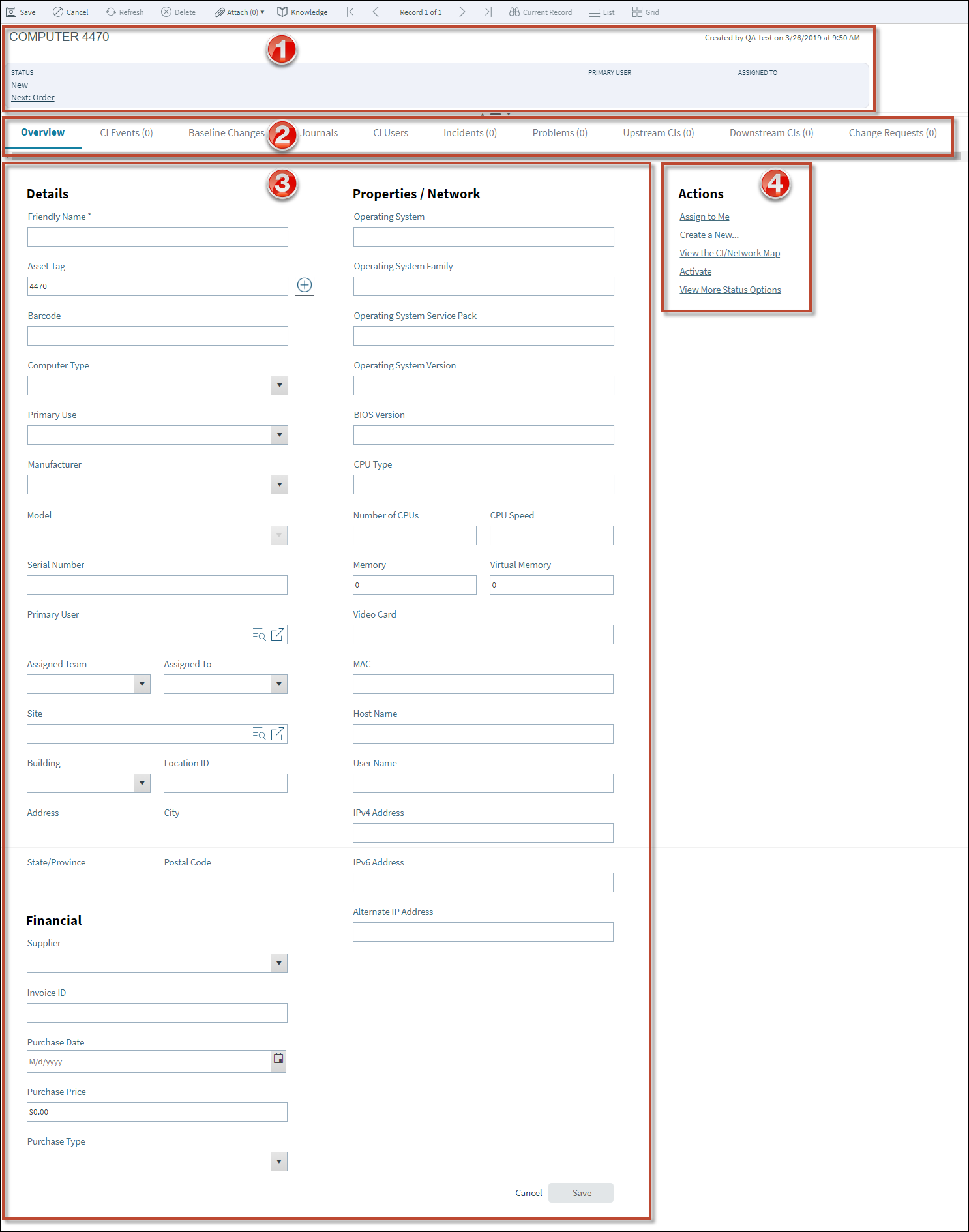
The following table describes common fields on the CI Form:
| Field | Description | Comments |
|---|---|---|
| Default Form | Displays information about the item based on status and ownership. | |
| Primary User | User assigned to the CI. | The asset is owned by a group or manager within an organization (ex. IT). The Owned By Team assigns the asset to a Primary User to use. The Primary User does not own the asset. |
| Primary User Name |
Name of the Primary User who uses the CI. The User assigned the asset by the organizational owner (see Owned by). Provide a name in the Primary User field (ex: Gina), and then press Enter or Tab to locate the Customer Record. Note: Wildcards like % or * can be used with partial information. If an exact match is found, the information autopopulates the Requestor, Phone, and E-mail fields. If multiple matches are found (ex: Multiple Customers named Gina), the Contact Manager opens so that the technician can select the appropriate one. |
|
| Form Area | Displays detailed CI information. | Fields in this area vary based on the type of CI. These fields are completely customizable and configurable. |
| Details | General CI details. Complete the necessary information. Only Friendly Name is required. | For example, the Computer CI uses Asset Tag, Manufacturer, Serial Number, Operating System information, etc. |
| Friendly Name | Name for the CI. | This name is displayed in the Default Form with the Asset Tag and the Record Type. |
| Asset Tag | Identification number for the CI. | |
| Properties/Network | Component details specific to the CI type. Complete the necessary information. No fields are required. | For example, the Computer CI uses CPU information, Memory, Vendor, Barcode, etc. |
| Financial | Purchase details. Complete the necessary information. No fields are required. | For example, the Computer CI uses Vendor, Invoice ID, Purchase Date, Purchase Type, and Purchase Price. |
| Actions List | Common operations (initiate Actions/One-Step Actions). | |
| Assign to me | Click the link to make yourself (Current User) the Owned By User of the asset. | One-Step Action (Take Ownership):
Makes the Current User the Primary User of the record. |
| Create a new | Opens a prompt dialog box to log a Change Request, Incident, or Problem. | |
| View the CI/Network Map | Opens the Configuration Item dialog box that includes a visualization of the CIs. | |
| Activate | Sets the CI as active. |