Service Form
Use the Service Form to define and manage your Services.
The Service Form is made up of four main areas:
- Default Form: Displays Service name, status, and Created By information.
- Form Arrangement: Dynamically displays linked records (Child Records) that are in a relationship with the parent Service record.
- Form Area: Displays the form fields for the tab selected in the Form Arrangement. The Overview form contains the most important information related to the Service.
- Actions List: Dynamically displays a list of actions that are available for the current Service.
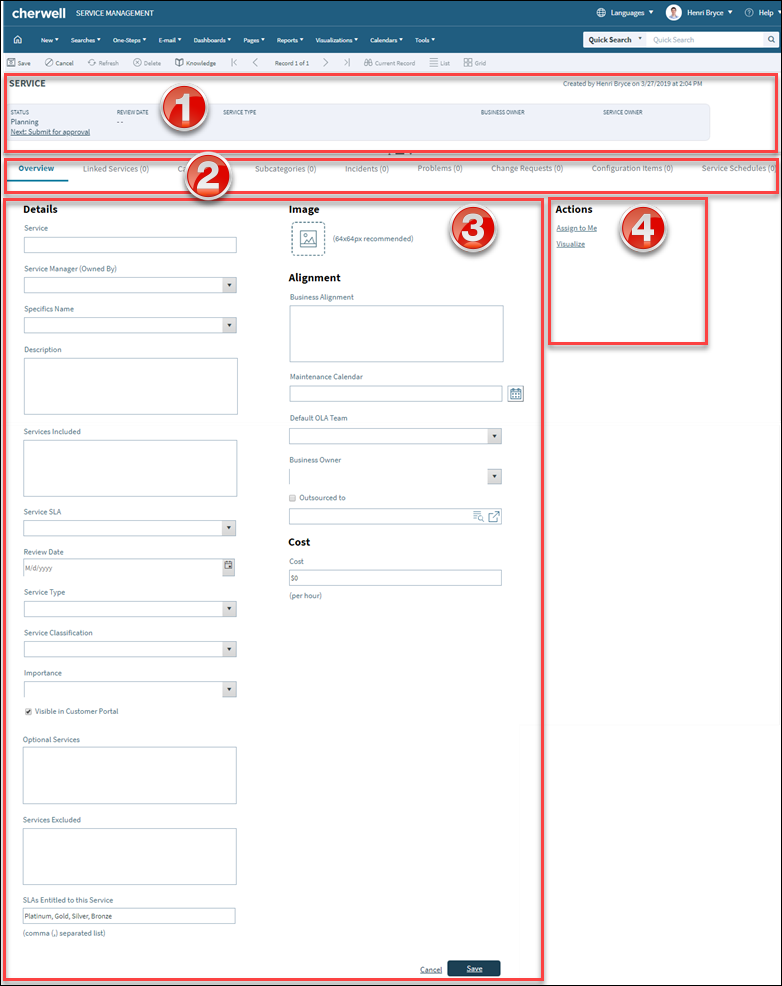
Good to know:
- Search for one or more Services that meet a specific criteria by running a Quick Search or Saved Search.
- Create a new Service by selecting on the CSM Desktop Client toolbar or from the CSM Desktop Client menu bar.
- The Service categorization has a three-tiered organization (Service, category, and subcategory) that determines the type of support required (Incident or Request), which Specifics Form to display to capture the appropriate details, and which Priority Matrix to use.
- CSM provides multiple OOTB Services for use throughout CSM. Use these Services as-is or create your own using the Service Form.
- CSM provides several OOTB categories and subcategories to use as part of the Service categorization. Use these categories and subcategories as-is, edit them, or create your own using their respective forms in the Arrangement area of the Service Form.
- CSM implements several OOTB Actions/One-Step™
Action
to make Service management more efficient. For more information about Actions
and
One-Step Actions, refer to the
Actions/One-Step Actions documentation.
Note: A full list of One-Step Actions is beyond the scope of this document. Export a schema document from CSM Administrator (Create a Blueprint>Tools>Export Schema) to view a full list of One-Step Actions associated with a particular type of Business Object (example: Major).
- The Status (in the Default Form) indicates the current phase of the Service as it moves through its workflow.
- The Form Area displays the main form fields.
- Fields:
- Some validated fields can recognize what you are typing and will suggest a value for you (example: Type "P" into the field; CSM will suggest the first item it finds that starts with the letter P). Use the Down Arrow button to scroll through other possible values.
- Press F3 to open a Selector window, where you can select a legal value or create a new value.
- Press Tab to move to the "next" field on the form.
- Saving:
Date, time, and user name information is recorded the first time the form is saved, and each time the form is modified.
The following table describes the fields on the form.
| Field | Description | Comments |
|---|---|---|
| Default Form | Important at-a-glance information, such as record type, Status bar (current and next Status), Review Date, Service Type, and record ownership. | |
| Status |
Current Status of the Service as it moves through the Service workflow. Statuses include:
|
|
|
Next: Status |
Select the links to move the Service through the Service workflow. Actions include:
|
One-Step Actions (Alt 1 Step from Relationship, Alt 2 Step from Relationship, or Next Step from Relationship): Conditionally changes the record Status to next logical Status (defined by the Status values in Table Management). |
| Form Area | ||
| <Service Name> | Name that uniquely identifies the Service. Be succinct because the Service Catalog displays this name. | |
| Service Manager | Service/Record owner. Person responsible for owning the Service. | |
| Specifics Name | Specifics Form is associated with the Service. | |
| Description | Description of the Service. | |
| Services Included | List of mini services included in the Service. | |
| Service SLA |
Service SLA bound to this Service, if applicable.
Note: Not many Services require a special SLA. In the OOTB
system, only Desktop Management and E-mail Calendaring have their own SLAs.
|
|
| Review Date | Scheduled review MM/DD/YYYY for
the selected Service. Select the
Calendar button to launch a Calendar where you can schedule a
date. to launch a Calendar where you can schedule a
date.
|
Used to allow the Service to be periodically reviewed to ensure that it is correct/updated. |
| Service Type | Type of Service:
|
|
| Service Classification |
Service Classification:
|
|
| Importance |
Service Importance:
|
|
| Visible in Customer Portal | If selected, this Service is part of Service Catalog available in the Customer Portal. | |
| Optional Services | List of optional mini services included in the Service. | |
| Services Excluded | List of mini services not included in the Service. | |
| SLAs Entitled to this Service | Lists the SLAs that can access the Service in the Portal (Corporate means every Customer can access the Service in the Service Catalog; Platinum, Gold, Silver, and Bronze limit the Service by Customer status/level). SLAs must be separated by a comma. | |
| Image | Image that represent the Service in the UI. Select the Set Image button to open the Image Manager, where you can select or import an image. | |
| Business Alignment | Business reasoning/alignment supporting this Service. | |
| Maintenance Calendar | Defined Business Hours for the Service, as defined in the Business Hours Manager. | |
| Default OLA Team | Default OLA team responsible for the operational components of the Service. | |
| Business Owner | CSM User who is responsible for being the business stakeholder. | |
| Outsourced To | Vendor to whom the Service is outsourced, if any. | |
| Cost | Cost per hour associated with the Service. | |
| Form Arrangement | Dynamically displays child records that are in a relationship with the Service. | |
| Linked Services | Displays related Services that have a dependency on this Service. | |
| Categories | Displays the defined Service Categories that categorize your Service. | For more information, see Service Categorization. |
| Subcategories | Displays the defined Service Categories that categorize your Service. | |
| Incidents | Displays Incidents that are logged to report a disruption in this Service. | For more information, see About Incidents and Requests. |
| Problems | Displays Problems that involve this Service. | |
| Change Requests | Displays Change Requests that involve this Service. | |
| Configuration items | Displays CIs that are related to/support this Service. | |
| Service Schedules | Displays Service Schedules that affect this Service (example: Down for maintenance). | |
| SLAs | Displays SLAs that are bound to this Service. | For more information, see Service Level Agreements (SLAs). |