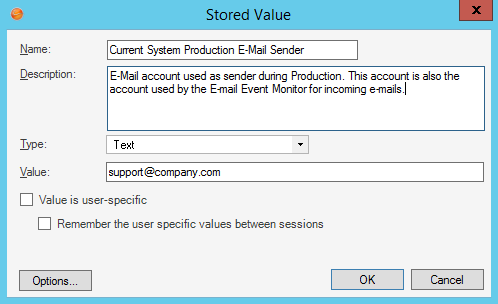Configure Test and Production Accounts
CSM provides a Stored Value, named Current System, that holds either a Development or Production value. This Stored Value allows users to easily transition their accounts from testing to production.
By default, the Stored Value is set to Development and controls the status of the other Current System Stored Values related to email, including:
- Current System DEV E-mail Recipient: Holds the test receiver email account (example: [email protected]).
- Current System DEV E-mail Sender: Holds the test sender email account (example: [email protected]).
- Current System Production E-mail Sender: Holds the production email account (example: [email protected]).
To configure test and production email accounts:
-
In the CSM Administrator main window, select the Settings category, and then select the Open Stored Values Manager task.
The Stored Value Manager opens, listing the existing Stored Values.
- In the Manager tree, select the Global folder.
A list of globally available items opens in the main pane.
- Right-click the
Current System DEV E-mail Recipient Stored Value
and select
Edit.
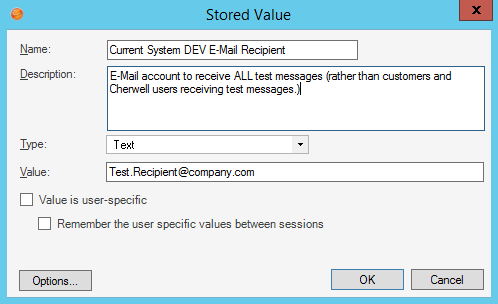
- In the Value field, provide the test recipient account address (example: [email protected]).
- Select OK.
- Right-click the
Current System DEV E-mail Sender Stored Value
and select
Edit.
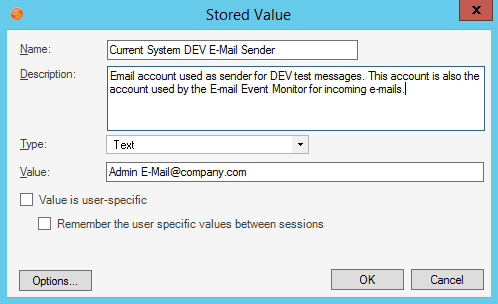
- In the Value field, provide the test email account address (example: [email protected]).
- Select OK.
- Right-click the Current System Production E-mail Sender Stored Value and select Edit.
- In the Value field, provide the production account (example:
[email protected]).