Define a Tooltip for a Control
Use the Form Editor (accessed from within a Blueprint in CSM Administrator) to define a tooltip for a form control.
A tooltip uses an expression to determine the tooltip text. For example:
- Enter the text and/or Tokens to display in the
Expression text box.
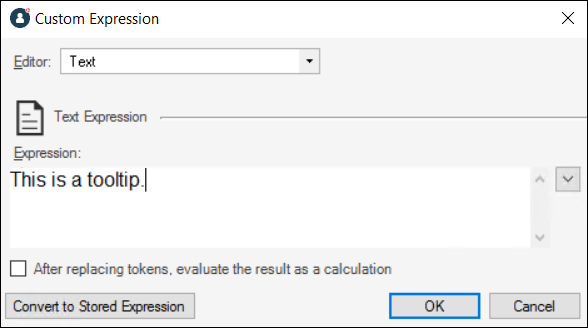
- Display text from a Business Object field.
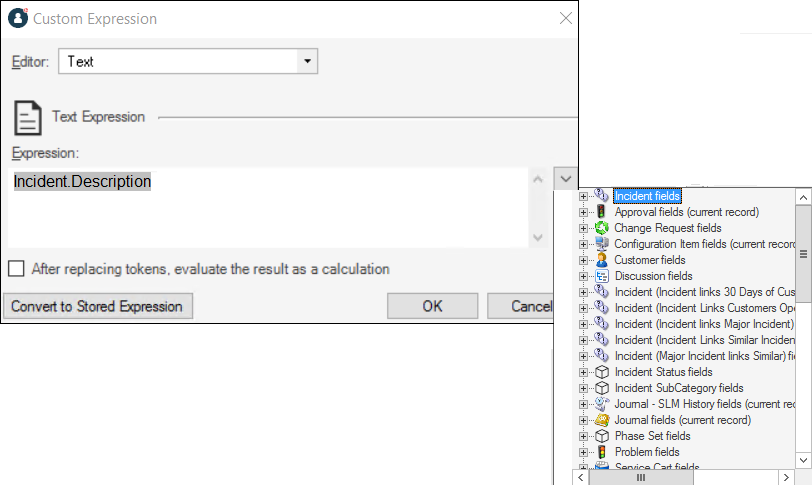
- Create a Tooltip field to store the tooltip text, and then use an expression key to display it.
Good to Know:
- See Form Editor Behaviors for tips on working with controls and the Form Editor.
To define a tooltip for a control:
- Open a form in the Form Editor.
- Select a control.
- On the
Form Editor toolbar, select the
drop-down arrow on the
Tooltip button
 , and then define the
expression
(condition) to determine the tooltip text, using either:
, and then define the
expression
(condition) to determine the tooltip text, using either:
- Expression Manager: Opens the Expression Manager, where you can select an existing stored expression or create a new stored expression to use. Stored expressions can be reused in numerous places in CSM.
- Custom expression: Opens the Custom Expression Builder, where you can create a custom expression to use only for this scenario.
- Publish the Blueprint to commit the changes, or save the Blueprint to continue making other changes.