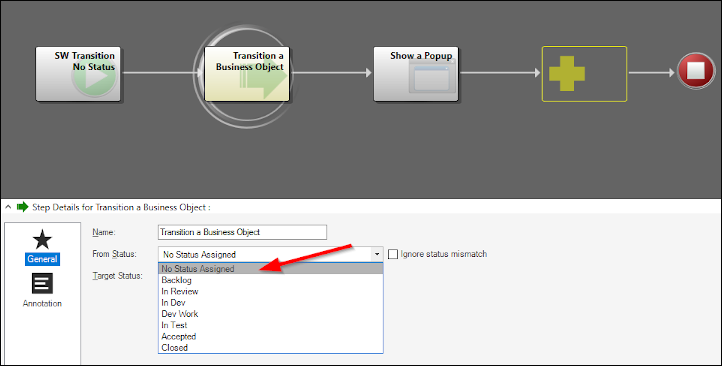Perform Transitions using a One-Step Action
Use a One-Step™ Action to perform transitions for multiple Business Objects records that are already using the Business Object Lifecycle Editor.
These steps use an Incident as an example but you can use this One-Step Action to perform transitions for any Major or Supporting Business Object already using the Business Object Lifecycle Editor.
Tip: You can also use the
One-Step Action
to move records forwards or backwards in a lifecycle or between branches in a
lifecycle or to assign a status to an object that has never had a lifecycle.
To use a One-Step Action to perform a transition for multiple records: