Create a Slideshow
Use the Slideshow properties window (accessed from within the Slideshow Manager) to create a Slideshow. When you create a Slideshow, you define:
- General properties: Name and description.
- Time to Display Each Dashboard: In hours, minutes, or seconds.
- Dashboards: List of Dashboards to cycle through.
Note: The Slideshow Manager is accessed from within the Dashboard Viewer.
Good to know:
- After a Slideshow is created, it can be run from the Slideshow Manager or from the MRU list of recently accessed Slideshows.
- You can also specify a default Slideshow to be opened on startup via File>Options.
To create a Slideshow:
- Open the Slideshow Manager
- Select a scope and subfolder (if needed).
- Click the
Create New button
 .
.
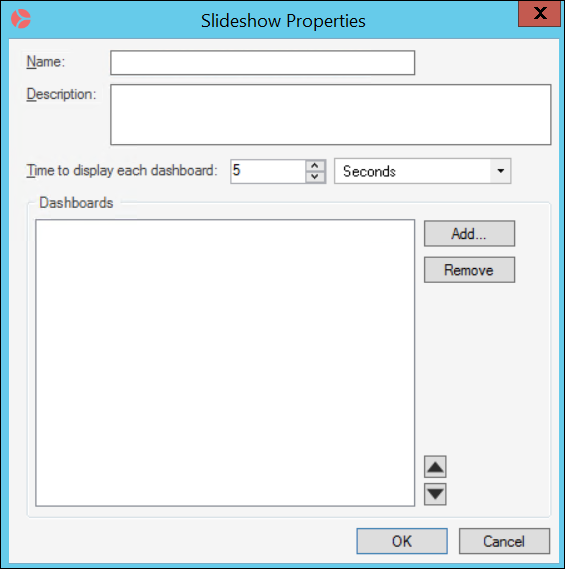
- Define general properties:
- Name:
Provide a display name to use within CSM (search this property in CSM Item Managers).
- Description:
Provide a description to use within CSM (search this property in CSM Item Managers).
- Name:
- Select the Dashboards to include in the Slideshow:
- Add button: Click this button to add a Dashboard (one at a time). The Dashboard Manager opens, where you can select an existing Dashboard or create a new Dashboard.
- Time to Display Each Dashboard: Specify the amount of time (in hours, minutes, or seconds) to display each Dashboard. Five (5) seconds is the minimum.
- Up/Down arrows: Use to define the order of the Dashboards in the
Slideshow. When the last Dashboard is displayed, the Dashboard Viewer returns
to the first.
Tip: Click the Remove button to remove the selected Dashboard from the Slideshow.
-
Select OK.