You can assign a delegate on behalf of other
CSM
users so that their work can still be done in their absence.
To manage delegates on behalf of other users:
- Open the
Manage Delegates page:
- In the
CSM Browser Client,
select
My Profile
from the
Account Information toolbar, followed by
User Details, then
Manage Delegates.
- In the
CSM Desktop Client,
select
Tools from the menu bar, followed by
Options, then select the
Manage Delegates
tab.
The
Manage Delegates page opens showing the status
of existing delegations assigned to you (
My work), and
those you have assigned to colleagues on the other tab (
Work
delegated to others).
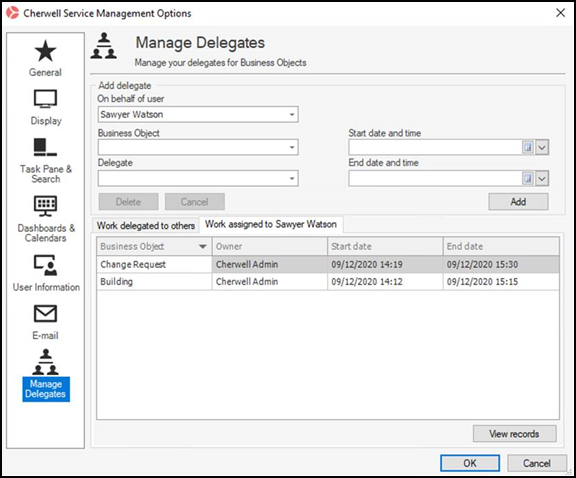
- In the
On behalf of user drop-down list, select the
person whose work you want to delegate to someone else.
- Select the
Business Object you wish to add a delegate for
from the drop-down list.
Note: The list of available Business Objects is based on
Track Owner being selected, and then
filtered according to the security rights of the selected
On behalf of user. See
Configure Delegation.
- Select a
Delegate from the drop-down list.
Tip: The person selected for
On behalf of doesn't appear in this list.
- Select the
Start Date and Time for the delegation period.
- Select the
End Date and Time for the delegation period.
The
End Date and Time chosen must be at least one
hour after the
Start Date and Time.
- Select
Add.
A new record appears in the tabbed table below for either
Work delegated to [your name] or
Work delegated to others.
Tip: Hover over any of the column headings in the table
and select the filter icon

to
filter delegates by value, date or text (example: Use a text filter of
Contains, and
Change to filter out only the records
containing delegations for Change Requests). You can also sort your delegate
records in the table by selecting the up/down arrow


next to any of
the column headings.
- Select
Hide expired records on the
Work delegated to others tab to hide all
completed and canceled delegations on this tab.
- Select a row and double-click on it, or select
View records to search for all the delegations
for that particular Business Object that are assigned to that user.
Note: If you select
View records for a single Business Object
delegation (example: Incident), you are taken straight to the Search Results
list/grid. You see a dialog titled, for example, Incidents assigned to Andrew
Smith. If you select
View records for
All Business Objects delegation, before
being taken to the Search Results, you are asked to choose the object you want
to view the records for.