Group a Grid
Group data by one or more columns in a Grid to break information down into smaller parts or to examine it from a different viewpoint.
The following figure shows how Incidents can be grouped by Priority, and then Status. The Group By Box (located directly above the Grid header) shows which columns are currently being used to group data. The Grid shows a count of the records in the group.
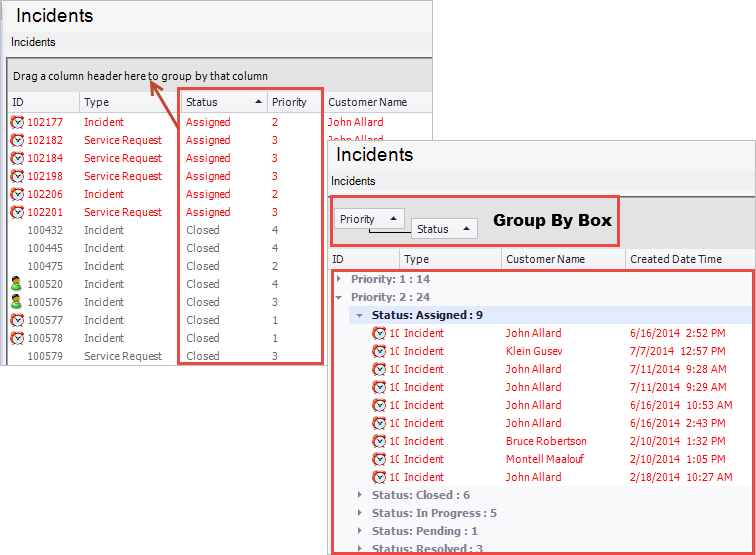
To group a Grid:
- In a Grid, drag-and-drop
the column to use to group the data into
the Group By Box (located directly above the Grid header). Two arrows indicate
the intended location of the column header.
Tip: If the Group By Box is not visible, right-click in the Grid header, and then select Show Group By Box.
The Grid reloads and shows grouping the data by the column header. The Group By Box shows which column is currently being used to group data.
- To further group the data by a second column, drag-and-drop a
second column heading to the Group By Box.
Again, two arrows indicate the intended location of the column header.
Tip: Rearrange the groupings by dragging a new column header before, after, or in-between other column headers.
The Grid refreshes and the data is grouped by the second column header.
- After the Grid refreshes, Users can:
- Expand and collapse data using the Expand and Collapse arrows.
- Expand and collapse all grouped rows by selecting the Expand/Collapse All Grouped Rows options on the Grid Context menu (right-click on the Grid Header).
- Have the grouping persist between sessions by selecting the Remember Current Grouping Between Uses option on the Grid Context menu.
- Clear the groupings and return to the main Grid using the Clear Grouping option on the Grid Context menu.
- Reset the grouped Grid to the administrator-defined Grid definition by selecting the Reset option on the Grid Context menu.
- Use any of the CSM Grid capabilities (ex: Print, export, sort, filter, and size). If the system administrator has allowed customization on the Grid and if the User has the security rights to customize Grids, columns can be moved/reordered and added/removed from an instance of the Grid.