About Knowledge Management
CSM Knowledge Management has multiple features, including Knowledge Sources, Mapping, Importing, Searching, and Security. Knowledge can come from many different sources, including Knowledge Articles (KAs), other Business Object records, attachments, and web sites.
Knowledge Management Features
- Knowledge Sources: Use multiple sources, including Knowledge-IT (Knowledge Articles), other Business Object records, attachments, and web sites. Manage your sources using the Knowledge Source Manager.
- Knowledge Mapping: Use Knowledge Mapping to control which Knowledge Sources should be used, when they should be used, and how to use appropriate solutions.
- Knowledge Import: Import Knowledge from third-party knowledge providers.
- Searching: Search for Knowledge using the CSM Desktop Client Knowledge Pane, Search Control, or Quick Search pane to access Knowledge Sources to troubleshoot and find solutions. Search from within CSM, a CSM record, or the Portal.
- Security: Secure Knowledge by controlling who can log, approve, publish, and access Knowledge. Use the built-in Knowledge Team to allow access to the Knowledge Management dashboard and to allow security rights to review/approve/publish KAs.
Knowledge Sources
- Knowledge Articles (KAs): In
CSM Administrator,
this Group Object holds Knowledge Base entries, including the
Knowledge-IT Business Object. See
Knowledge Article Workflow
for specific information on the process for creating, reviewing, publishing,
and managing KAs. KAs can also be imported from third-party Knowledge
providers.
- Knowledge-IT: Use this specific Business Object to create and share Knowledge Articles with users and customers.
- Other Business Object records: Closed Incidents or Problems (Known Errors), or any other appropriate Business Object records.
- Attachments: Imported internal or external documentation. The search returns results that match the text within .txt, .doc, and .xls files and any file type with a matching file name.
- Web: Adobe®, Google®, Microsoft TechNet®, Twitter®, Yahoo!®, YouTube®, etc.
Knowledge Searching
Use the following tools to search Knowledge sources. Results display in order of relevancy ranking. This means the records most likely to be relevant to your search string display at the top of the results by default.
- Quick Search Widget: Use to search only KAs (or other Business Objects).
- Knowledge Pane: Use to search all Knowledge
sources. You can search in general or while on a Business Object record (if
configured). Searchable Knowledge sources and searching options vary by
Business Object so that the Knowledge search is always appropriate (controlled
by your system administrator through Knowledge Mapping).
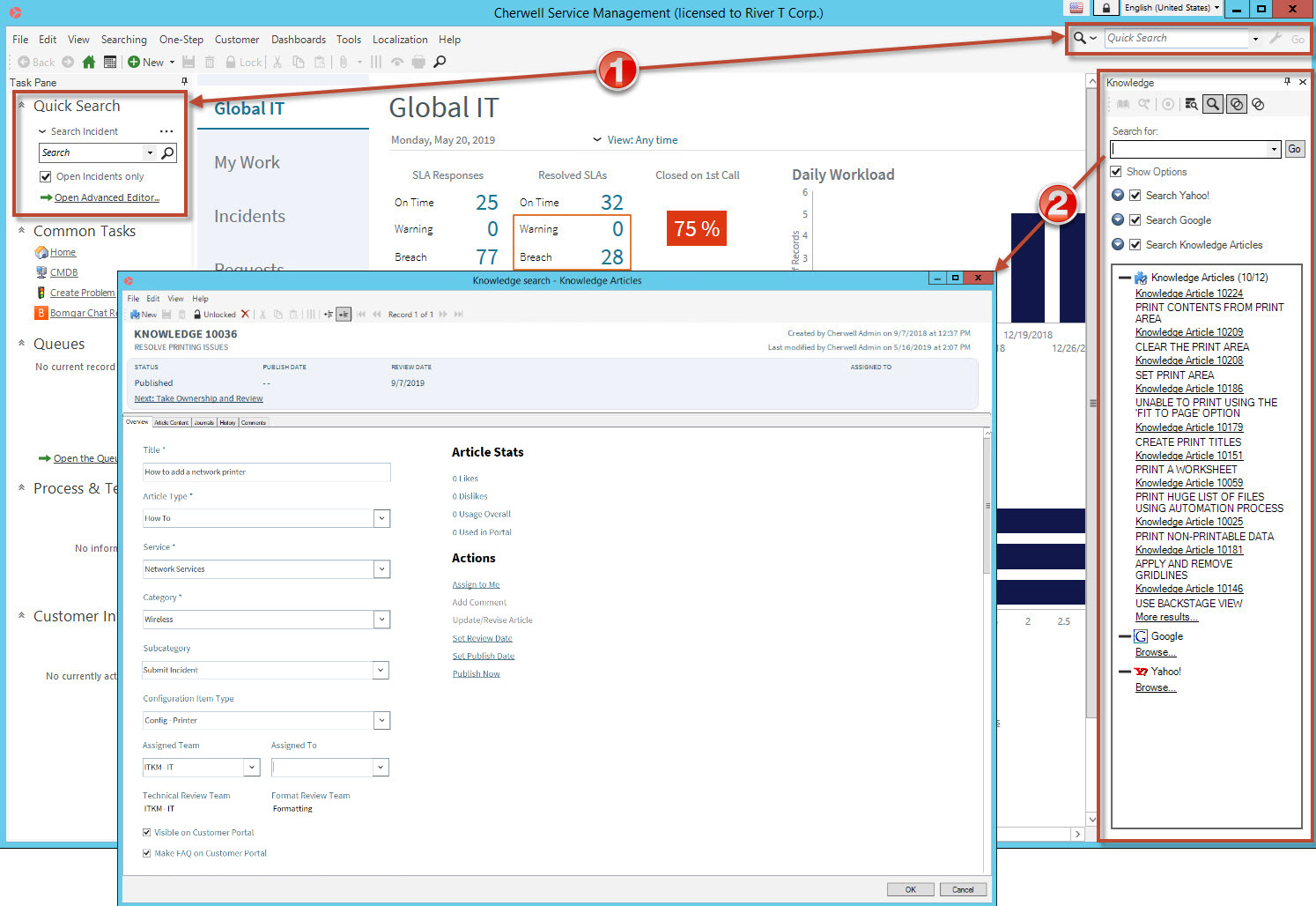
In the CSM Portal, users can search for KAs using a configured search or the Knowledge Article dashboard. When in a KA in the CSM Portal, users can vote on KA popularity by selecting Like/Dislike, increment usage counts by selecting Yes/No concerning whether or not the KA resolved their issue, and add feedback by selecting the Add Comment link.