Configure a Business Object for Knowledge Import
By default, CSM is configured to import knowledge into the Knowledge Article Business Object. If you are using an older version of the CSM content, or want to change the way in which the import takes place, you can do this by setting attributes on the appropriate Business Object and fields.
- Open CSM Administrator.
- Create a Blueprint.
- Specify which Business Object will be used for Knowledge.
- Select the appropriate Business Object, and open the Business Object Properties window.
- On the
Advanced page, expand the
General Attributes section, and add the
Knowledge attribute:
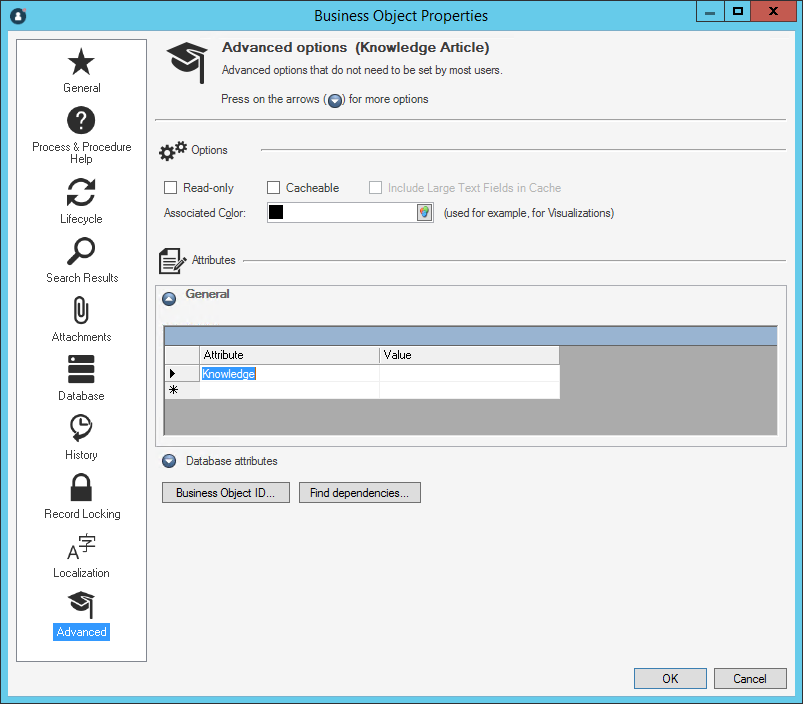 Note: You can have only one Business Object with this attribute. If you set it on multiple objects, the first one that the system finds is used, so we recommend you remove it from any other object.
Note: You can have only one Business Object with this attribute. If you set it on multiple objects, the first one that the system finds is used, so we recommend you remove it from any other object.
- Associate a field with the Knowledge attribute. Attributes are also
used to associate different fields in the Business Object with different pieces
of knowledge data. For example, to retrieve the title of a Knowledge Article
(KA) into the title field of the Knowledge Business Object, open the
Field Properties dialog, select the
Advanced page, and expand the
General attributes section. Add an attribute
with the name
Knowledge and the value
Title:
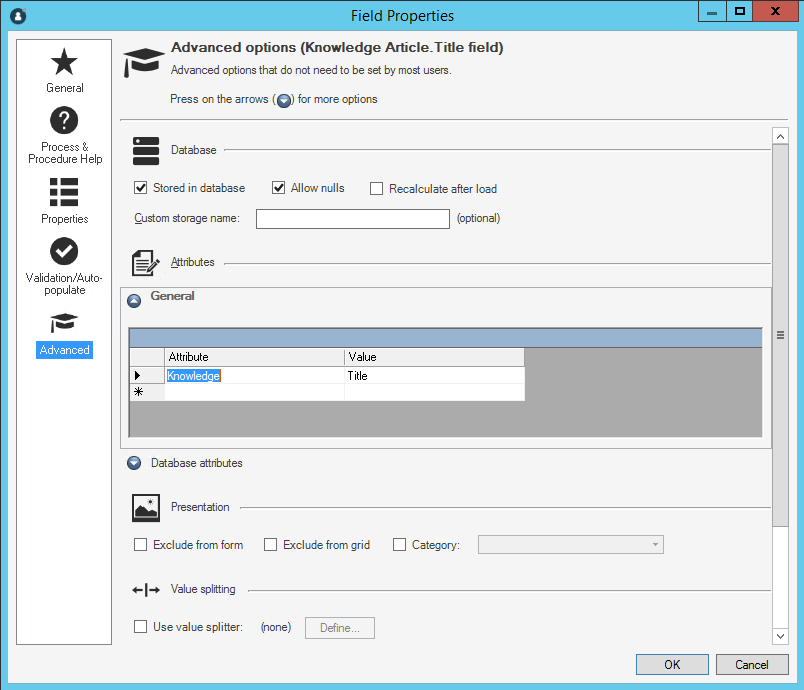
There are a number of values for the knowledge attribute that can be set:
- Title: The title of the KA.
- Description: A short description of the article.
- Details: The details/solution/actions to take to resolve the described issue.
- ProblemType: A general classification of the type of article. Expected values include "How to", "Error Message", "Problem/Symptom" and "Usage Information".
- Source: The source of the KA. This will be set to KnowledgeBrokers during the import and can be used to easily differentiate between imported vs. manually created KAs.
- Domain: The area of Knowledge being addressed, such as Microsoft Office.
- ArticleID: A unique identifier used to associate the Cherwell imported record with the original KnowledgeBroker article. If this is not set, then Cherwell will not be able to tell whether it is updating an article vs. importing a new article, and will create multiple versions of the same article.
- Keywords: These are a list of keywords related to the article that can help with categorization and searching.
- LastImported: When the article was last imported.
Note: This may get updated during an import even if the article didn’t change. The reason for this is to make it simpler to identify articles that are no longer current.
You can exclude any fields if you do not want to import that data. However, it is strongly recommended that you include ArticleID.