About Actions
An Action is an activity that can be initiated manually from a button, link, menu bar item, or widget or automatically from an Automation Process, One-Step™ Action, or Email Monitor to execute a command or display/run a CSM item For example, you can use an Action to print a record, display a dashboard, or run a search.
Use Actions to:
- Run a Command, One-Step Action, report, or search.
- Display a
CSM item, such as an Action Catalog, calendar, dashboard, Document
Repository, HTML page, or visualization.
Note: Actions vary depending on the location from which they are initiated. For example, an Action to display a Document Repository can be initiated from a CSM Portal menu bar, but not from a toolbar in the Desktop Client.
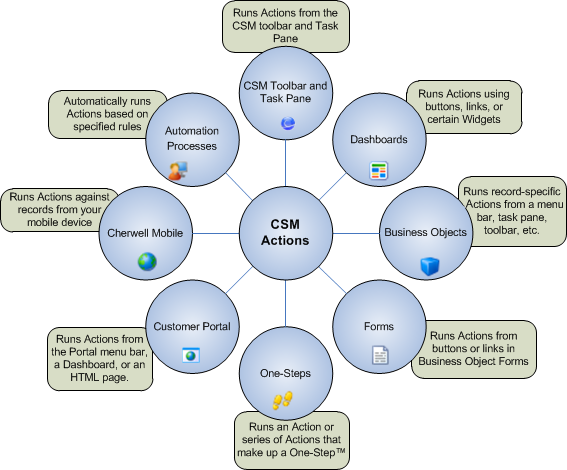
In general, Actions can be initiated from the following major areas:
- CSM Desktop Client toolbar.
- CSM Desktop Client Task Pane.
- Automation Processes.
- One-Step Actions.
- Business Objects: As record-specific Actions on the CSM Desktop Client toolbar, menu bar, context menu, and Task Pane. Automatic Actions can also be executed when a Business Object is saved.
- Dashboards: As buttons, links, and widgets.
- Forms: As buttons and links.
- CSM Portal: Menu bar, dashboard widget, or HTML page.
- Cherwell Mobile: As record-specific Actions run from a mobile device.
In addition, you can initiate Actions from the following:
- E-mail and Event Monitor: As Actions for processing monitored e-mails.
- Approvals: As Actions that are run when an Approval is approved, denied, or expired.
- Scheduled Items: As Actions that are run on a scheduled basis.
CSM provides many OOTB Actions on the CSM Desktop Client Task Pane, menu bar, and toolbar, as well as on forms, dashboards, and default CSM Portal site. Use these Actions as-is, edit them, or add your own Actions.