Chart Shown on Detail Report - Limit to Detail Report Data Script
The Chart Shown on Detail Report - Limit to Detail Report Data script can be used to restrict the data displayed in a Chart on a Detail Report to that of the Detail Report group.
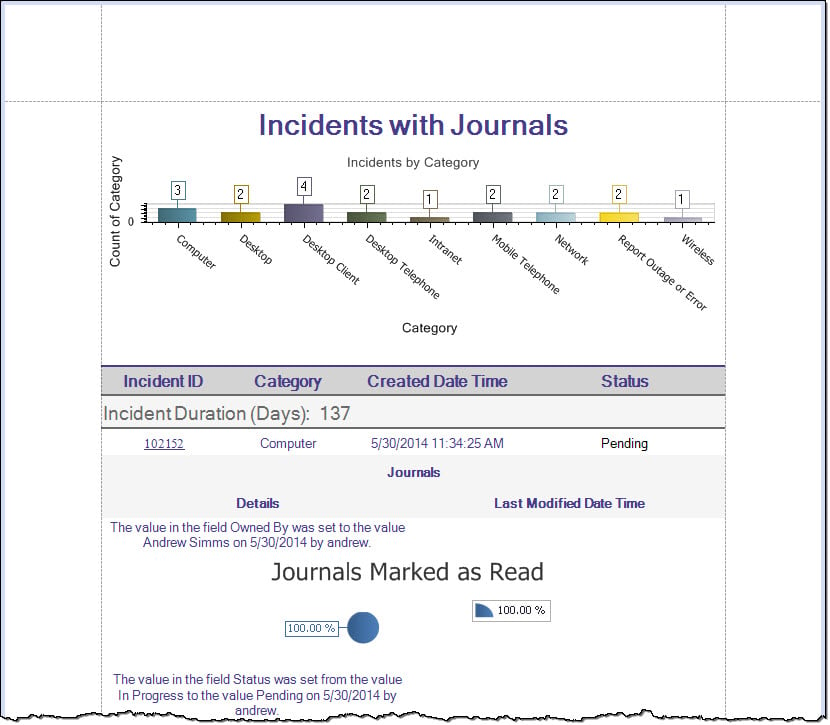
Good to know:
- This script is only available for charts located in the Detail Report. Reports without a Detail Report or a chart in the Detail Report will not have this script as an option in the Script Wizard.
- If there is only one Detail Report present, the band is automatically selected in the Script Wizard.
- If there is only one chart in the Detail Report, the chart is automatically selected in the Script Wizard.
- Added scripts can be viewed in the Scripts tab.
To add a script to a Report using the Script Wizard:
- Open a Report in the Report Designer.
- In the Action toolbar, click the
Scripts button.
The Script Wizard opens.
- Select the
script, and then click
Next.
The Chart Shown on Detail Report properties window opens.
- Define the following properties:
- Detail Report: The specific Detail Report housing the chart to run the script on (example: Incident_Owns_Journal_Detail_Report_Band is the Detail Report for Journals linked to Incidents in the current Report).
- Band within Detail Report: The specific band within the Detail Report housing the chart to run the script on (example: Incident_Owns_Journals_Detail_Band2 is the Detail band of the Detail Report containing the chart).
- Chart: The chart the script runs on (example: chart 1 is the only available chart in the Detail Report).
-
Select Finish.
A notification window opens informing the User that the script has been added.