Drill Down - Hide/Show Particular Fields Script
The Drill Down - Hide/Show Particular Fields script can be used to show or hide particular Fields on the Detail band when clicking the hyperlinked Field. For example, you can initially hide the Created Date Time field until you click the Incident Duration in Days field to get an exact time frame for the Incident's duration.
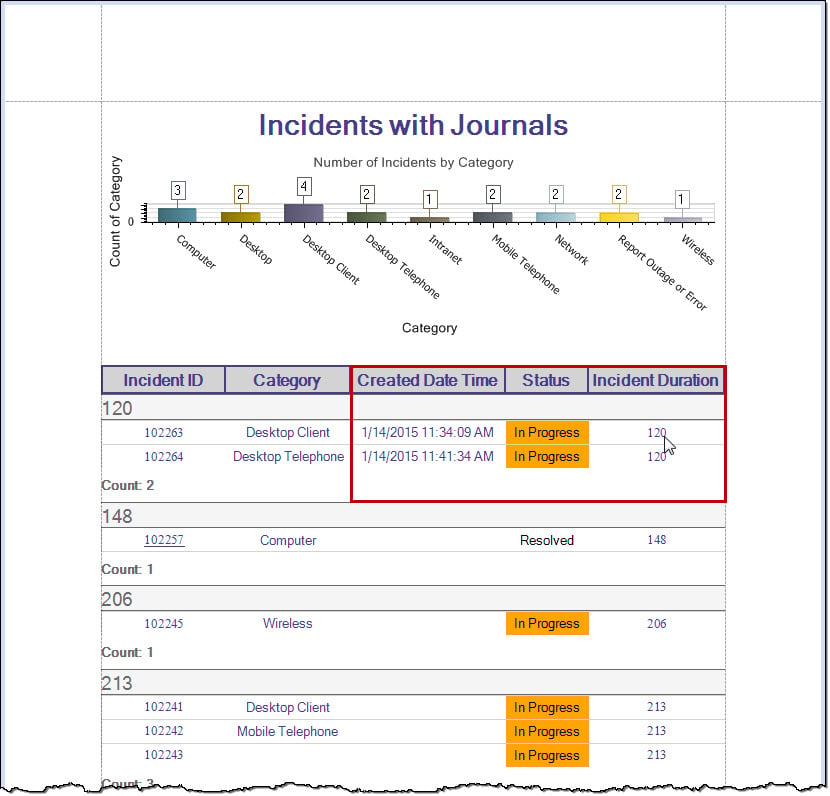
Good to know:
- This script is only available when there is more than one Field present in the Report.
- If there are multiple entries in a group (example: Report Fields are grouped by Incident Duration in Days), clicking the hyperlinked Field to show/hide another Field shows/hides those Fields for the grouping, not just the one hyperlinked Field (example: Clicking Incident Duration in Days in a grouping that has three Incidents shows the Created Date Time for all Incidents in that grouping).
- Added scripts can be viewed in the Scripts tab.
To add a script to a Report using the Script Wizard:
- Open a Report in the Report Designer.
- In the Action toolbar, click the
Scripts button.
The Script Wizard opens.
- Select the
script, and then click
Next.
The Drill Down Fields Report script properties window opens.
- Select the Detail Band (the band that the Field resides in).
- Select the Hyperlinked Field from the drop-down (example: Incident Duration in Days).
- Select the
Fields to expand when the hyperlinked Field is
clicked check boxes (example: Created Date Time).
Note: Users can click multiple check boxes in this list.
-
Select Finish.
A notification window opens informing the User that the script has been added.