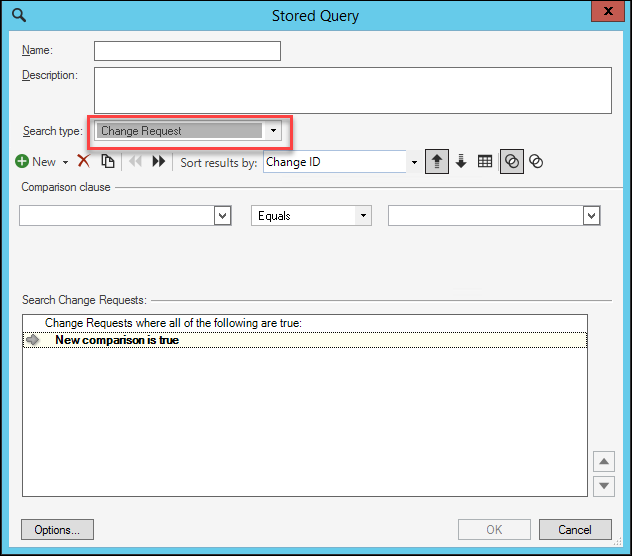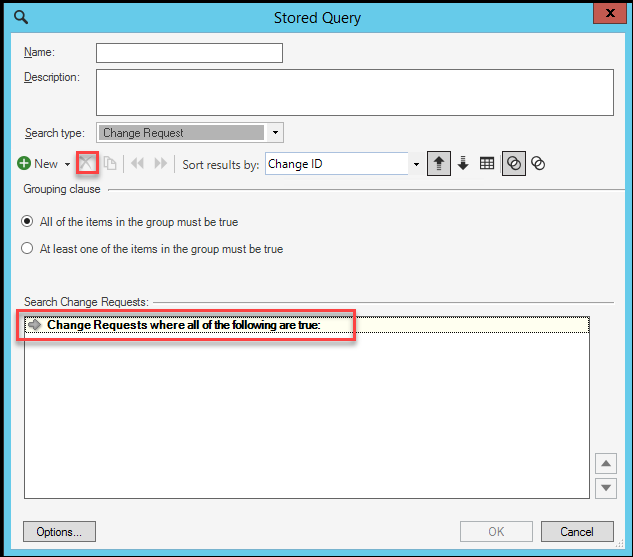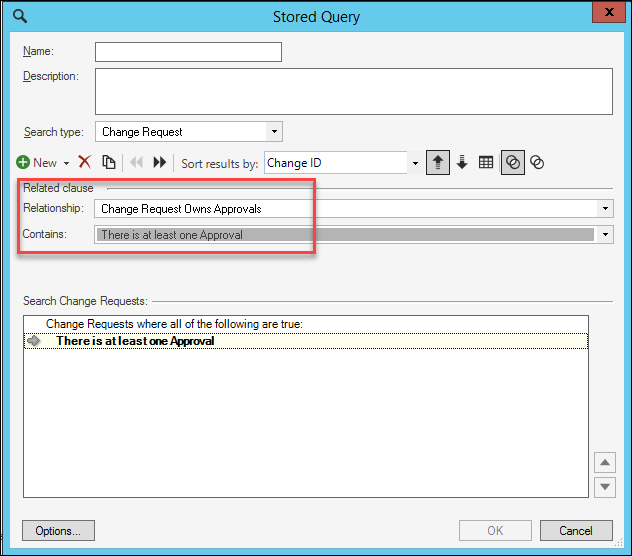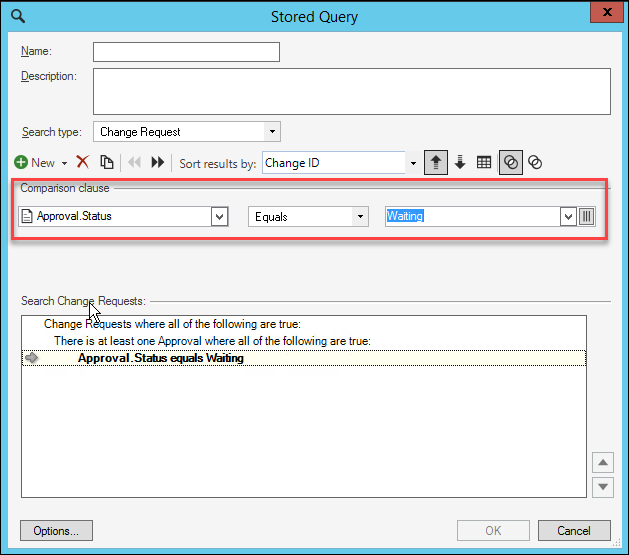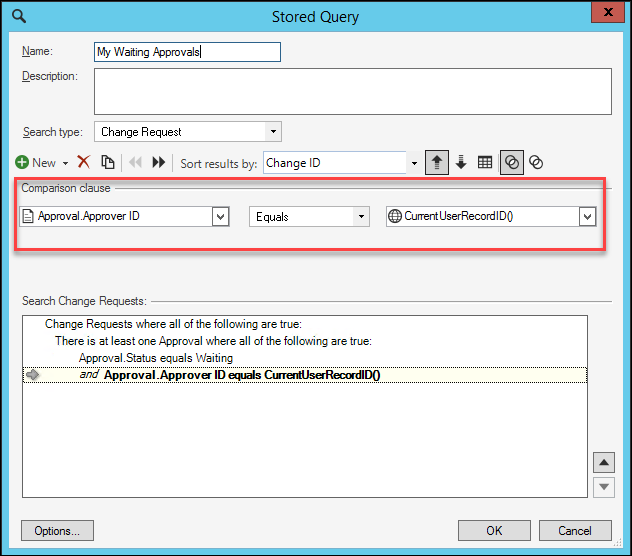Using a saved search with only child Object criteria, you can
create searches that find, for example, ANY Change Request awaiting approval
from yourself or ALL Change Requests awaiting approval.
To create a saved search for any Change
Requests with Approvals waiting for your response:
- Open the Search Manager.
- Select the Create a New Search
button
 .
.
The
Stored Query window opens.
- Select
Change Request in the
Search Type drop-down list.
- When you create a Stored Query, a new Comparison Clause appears,
focused on the Change Request Business Object. As you do not need to enter any
Change Request criteria for this search, select the
Delete button to remove the Comparison Clause.
The Grouping Clause is left behind as shown below.
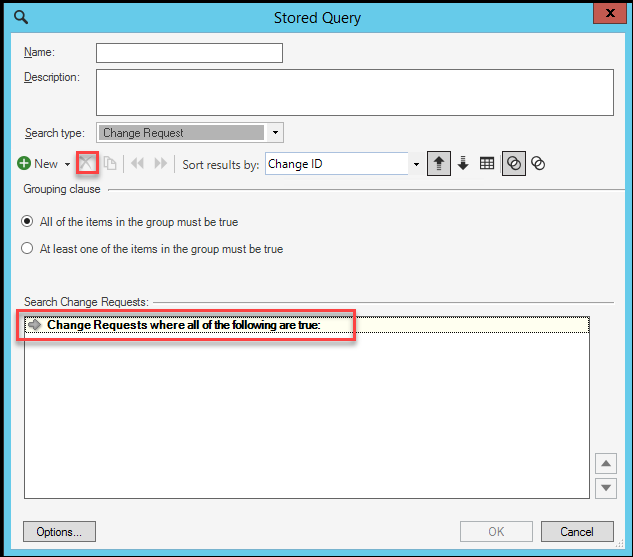
- Select the
New button and then select
Related Clause from the drop-down list.
- Select
Change Request Owns Approvals from the
Relationship drop-down list.
- Select
There is at least one Approval from the
Contains drop-down list.
- To set the criteria for Approvals that are in Waiting status,
select the
New button and then select
Comparison Clause from the drop-down list.
- Expand the
Approval
fields and select
Status. Then complete the right-hand side of
the Clause by selecting
Waiting from the drop-down list.
- To set the criteria for only Approvals awaiting your response,
select the
New button and then select
Comparison Clause from the drop-down list.
- Expand the
Approval
fields and select
Approver ID (NOT Approval ID). Then complete
the right-hand side of the Clause by expanding
System Functions and selecting
CurrentUserRecordID.
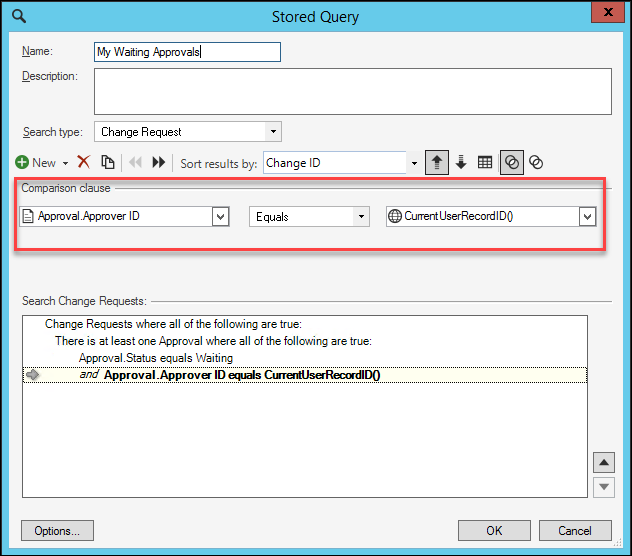
Note: Approver ID and the System Function for CurrentUserRecordID
were selected for this criteria, or Comparison Clause. Approver Name and the
System Function for CurrentUserDisplayName will work too, but if your name
changes, such as by marriage, using your Record ID for the search will be more
accurate.
- Name your search and save it by selecting
OK.
Now you can find ANY change request with a "waiting"
approval for yourself.
Creating a search for all Change Requests awaiting
Approvals
Creating a similar, and simpler search, can return
ALL Change Requests with approval records awaiting approval:
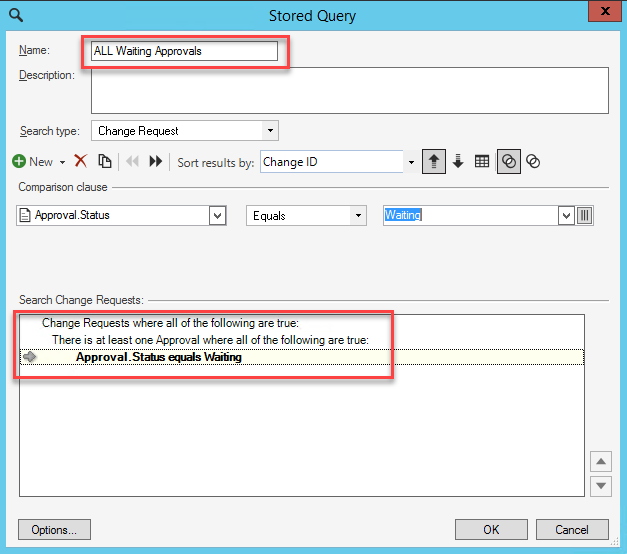
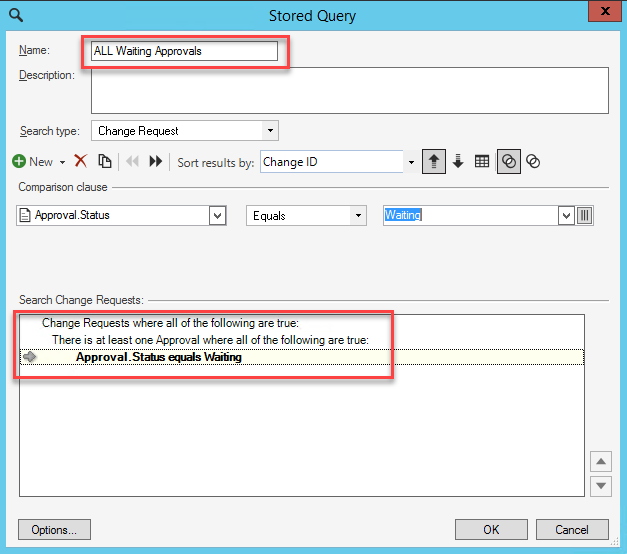
 .
.