Define a Text Column for a Matrix Widget
Use the Columns page (in the Matrix Widget Properties window) to define how a text column looks and behaves on a Matrix Widget.
A text column displays conditional text based on a defined Expression. For example, display the word GOOD if your overall customer satisfaction rating is 4 or 5, and the word BAD if it is below 4. You can also conditionally change the color of the text based on an Expression.
The following figure shows an example of how a Matrix Widget uses a text column on a Dashboard.
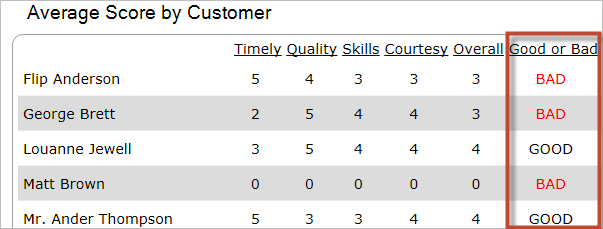
To define a text column for a Matrix Widget:
- Create a Widget
- In the Type drop-down, select Matrix.
- Click the Columns page.
- Click Add>Text column.
- Define text properties:
- Text: Click the Custom Expression
button
 to open the Custom Expression Builder, and then
create the Expression to determine the text to display.
to open the Custom Expression Builder, and then
create the Expression to determine the text to display.
- Color Text: Select this check box to change the color of the text
based on an Expression. Click the Custom Expression
button
 to open the Custom Expression Builder, and then
create the Expression to determine when to change the text color.
to open the Custom Expression Builder, and then
create the Expression to determine when to change the text color.
- Text: Click the Custom Expression
button
-
Select OK.