Filter Widgets
A Filter Widget filters other Widgets (Chart, Gauge, and Matrix) by:
|
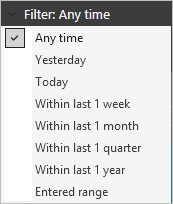
|
|
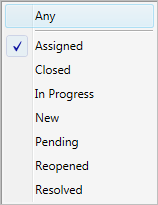
|
|

|
Good to know:
- A Filter Widget is highly configurable; define the Business Object to filter and the filtering option (example: Date, Lookup value, or Query).
- A Filter Widget must be associated with the same Business Object as the Widget(s) it limits (example: If the Filter Widget is going to limit Incidents, the Widget must be associated to the Incident Business Object). A Date/Time filter is the only exception; it can filter Widgets associated with other Business Objects (example: Problem).
- You can combine filters on a Dashboard (example: Filter by date, status, and User); however, you can have only one Date/Time filter per Business Object type. If you add multiple Date/Time filters, only the value from one will be used.
- Consider the criteria you are using to filter your individual Dashboard Widgets before you add a Filter Widget to a Dashboard. For example, if you are using a Saved Search or Date Range to filter a Widget to a specific date range, consider how a Date/Time Filter (essentially a second filter) on a Dashboard might conflict with that.
- A Filter Widget does not support a background; therefore, no color or style can be applied.