Twitter Feed Widgets
A Twitter Feed Widget displays entries from a Twitter account or search. The Widget can also launch a One-Step Action so that you can act on a feed (example: Create an Incident from a feed or send an e-mail about the feed). One-Step Action Actions are displayed on the context menu (the right-click menu) for each item.
The following figure shows an example Twitter Feed Widget.
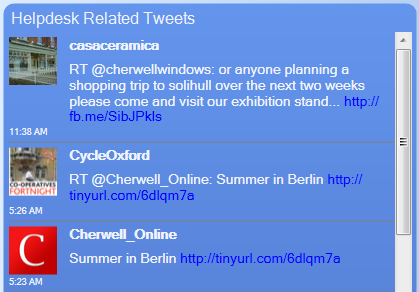
Good to know:
- A Twitter Widget is highly configurable; define the Twitter account to display, what to display in the feed (example: User's Tweets or Search Results), the maximum number of Tweets to display, the color of the links, the refresh rate, and an optional One-Step Action to initiate from the Widget.
- By default, a Twitter Feed Widget acquires its text, color, border style, and background style properties from the defined Dashboard Theme; however, you can define your own properties, if needed.
- Prior to CSM 4.60, it was possible to subscribe to a Twitter feed or search without providing a Twitter account. However, Twitter no longer allows anonymous access to feeds. Any anonymous Twitter Widgets will now display an error. Twitter has delayed enforcing this rule, so anonymous Twitter Widgets might have continued to operate, but CSM has been updated to use the new Twitter API to avoid all Twitter Widget failures when Twitter finally ends support for their old API.
- Before a Twitter Widget can be used, you must integrate CSM with Twitter by creating a CSM Twitter account that links to a registered Twitter account.
- A feed can show the contents of a particular account or the results of a search term, such as references to a particular hashtag (see Twitter’s site for details on various supported search options).
- Because Twitter is a world-wide service, ensure that the searches make sense for your company ("Cherwell," for example, also brings up numerous references to the area and river in England from which we get our name!).
- To initiate a One-Step Action from a Twitter Feed Widget, the One-Step Action must have access to the contents of the feed. This is done by adding the Tweet Tokens to the Conditions page of the One-Step Action. For example, when you add the Tweet Tokens, you can then e-mail details contained in the Tweet. For more information about defining Send Tweet Actions, refer to the One-Step Action documentation.
- Use refresh on Widgets where the data is likely to change (example: A Widget displaying Incident data).
- A Dashboard's Refresh properties determine whether or not to 1) use the Dashboard's scheduled refresh instead, and/or 2) allow its Widgets to refresh themselves in addition to the Dashboard's scheduled refresh. For more information, refer to Dashboard Refresh in the Dashboards documentation.
- Actions on Twitter Widgets are not supported in the CSM Browser Client.