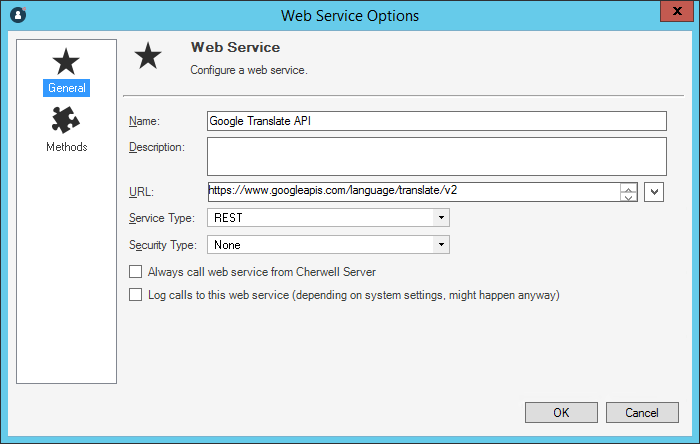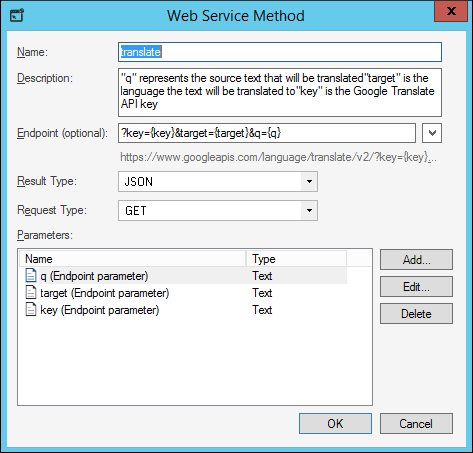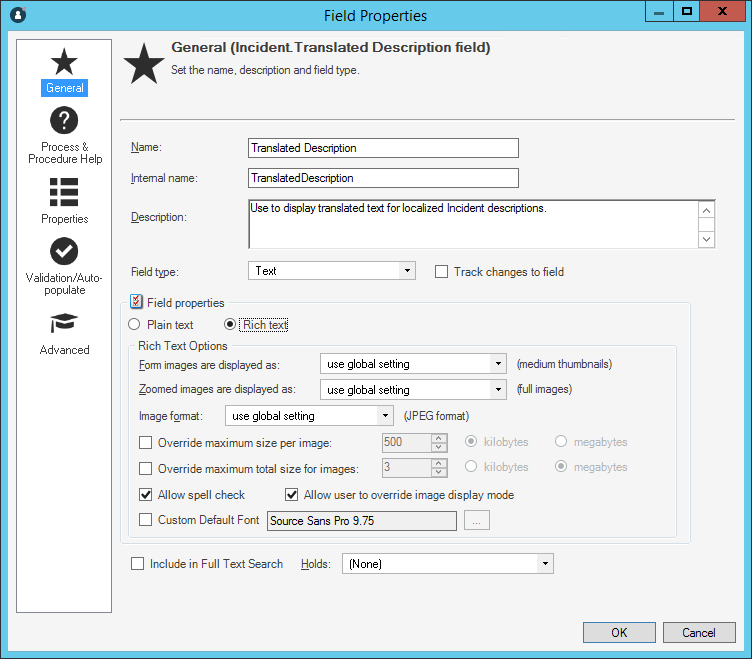Configuring Record Translation
Configure record translation to translate Fields in Business Object Records using a translation Web Service, such as the Google Translate API. For example, enable a technician to translate a localized Incident description to English. Leveraging a translation Web Service allows the translation to take place directly in CSM so that translated text is stored in the Business Object Record.
For this procedure, some experience with designing Forms and One-Step Actions is highly recommended. Work with your system administrator if your CSM experience is limited.
Follow this general process to configure record translation:
| Task | Notes |
|---|---|
| 1. Configure the translation Web Service. | See below. |
| 2. Configure the Business Object Form with Fields for translation. | See below. |
| 3. Configure the One-Step Action to perform the translation. | See Configure a Translation One-Step Action. |
Configure the Translation Web Service
To configure the translation web service:
Configure the Form and Fields for Translation
To configure the Business Object Form with Fields for translation: