Edit a Language Pack
Use the Language Pack Editor to translate and manage strings in a Language Pack.
Each Language Pack contains a row for each string for the scope chosen when the Language Pack was created.
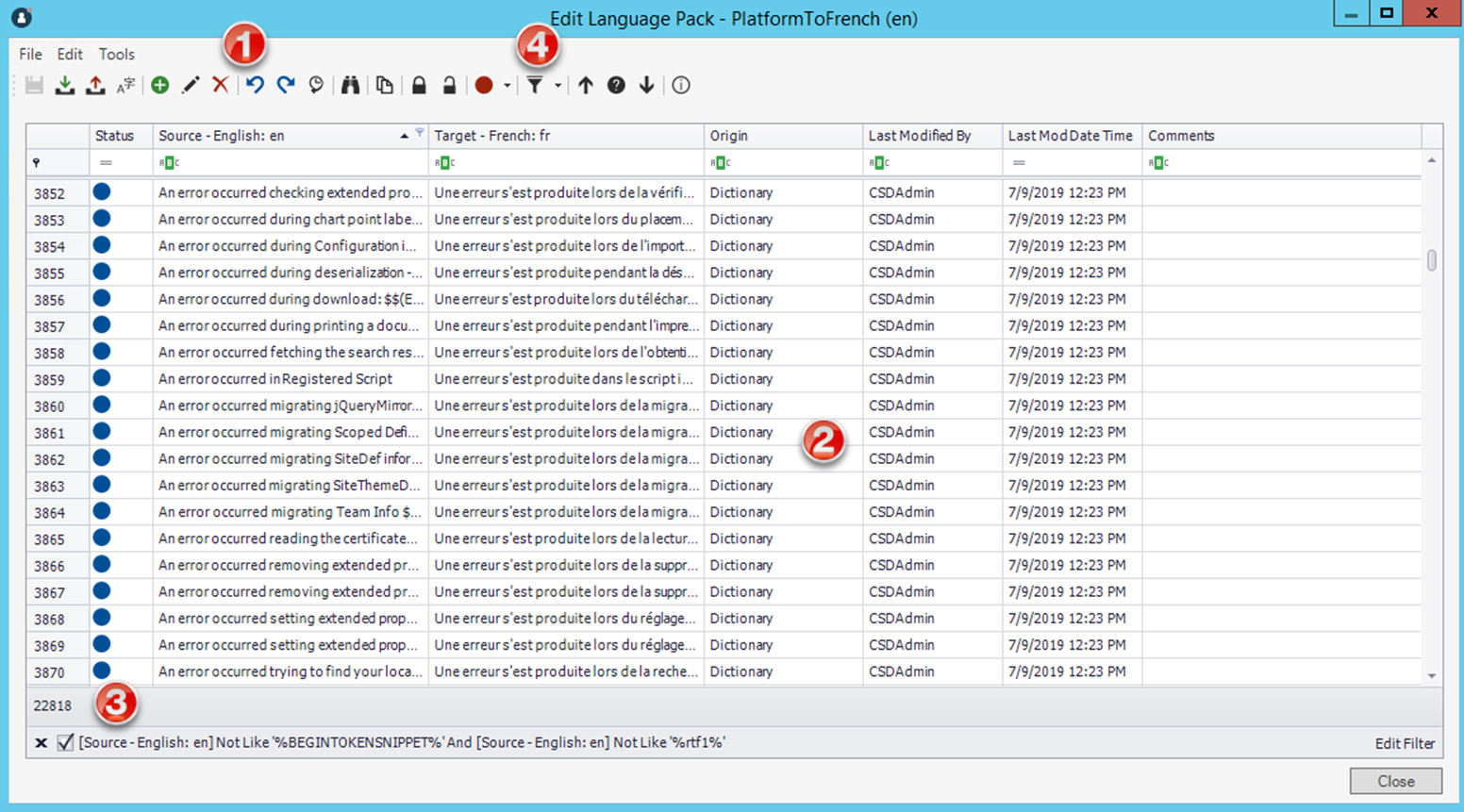
- Language Pack toolbar (more information below)
- Language Pack Grid
- Language Pack row count
- Filter options
The Language Pack Toolbar
| Icon | Action | Notes |
|---|---|---|
|
|
Save changes you make to the Language Pack. |
|
|
|
Update the Language Pack with strings from new definitions. |
|
|
|
Export the Language Pack to a .tsv file. |
|
|
|
Select a machine translator and translation options for the Language Pack. |
|
|
|
Add a row to your Language Pack. |
This feature is useful if you want to pre-translate strings in the Language Pack and apply them to your system as part of the Language Pack. |
|
|
Open an Item Details page for a specific string. You can then add or modify the target value and comments. |
See Editing a String Row. |
|
|
Delete selected rows from the Language Pack. |
When you delete a row, translations are not applied for the target culture. You can only delete unlocked rows. Tip: If you delete a row and later want to
restore it, you can update the strings from the definition. See
Refreshing a Language Pack.
|
|
|
Undo the last change in the Editor. |
|
|
|
Redo the last change in the Editor. |
|
|
|
View the history of changes to strings for the current editing session. |
|
|
|
Find source and target strings and replace target strings. |
See Finding and Replacing Strings. |
|
|
Copy the source value for selected strings to the target value. |
|
|
|
Lock selected rows so they cannot be edited or deleted. |
|
|
|
Unlock selected rows so they can be edited or deleted. |
|
|
|
Set the status for selected string rows. |
|
|
|
Apply a pre-defined filter to the Editor. Choices are:
Select Clear Filter to remove the filter applied to the strings list. |
To create a custom filter, see Creating a Custom Filter for the Language Pack Editor. |
|
|
Select the previous row. |
|
|
|
Toggle between the row view and the detailed view. |
|
|
|
Select the next row. |
|
|
|
View statistics for the Language Pack. | See Viewing Language Pack Statistics |













