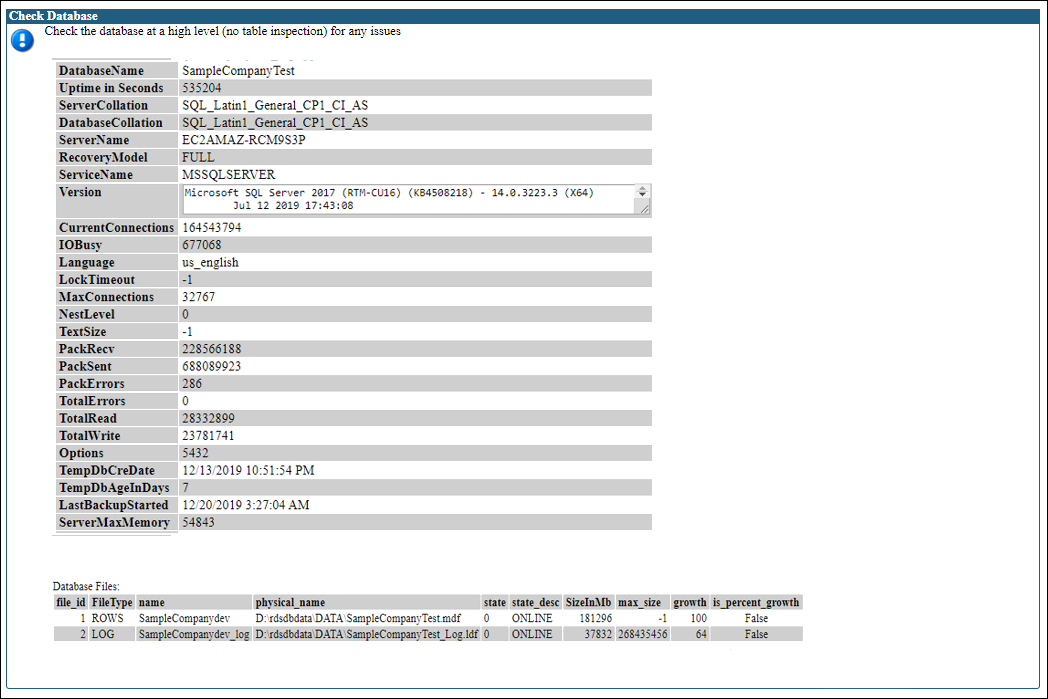Run the Health Check Tool and select
Generate Usage Statistics. Check Database runs a
high-level check of the database without inspecting tables.
Note: Multiple file groups are not supported in
CSM.
If you database uses multiple file groups or transaction logs, this check will
fail.
To run a health check on the database:
- Select the
Generate Usage Statistics check box when you
Run the Health Check Tool.
The Check Database report opens.
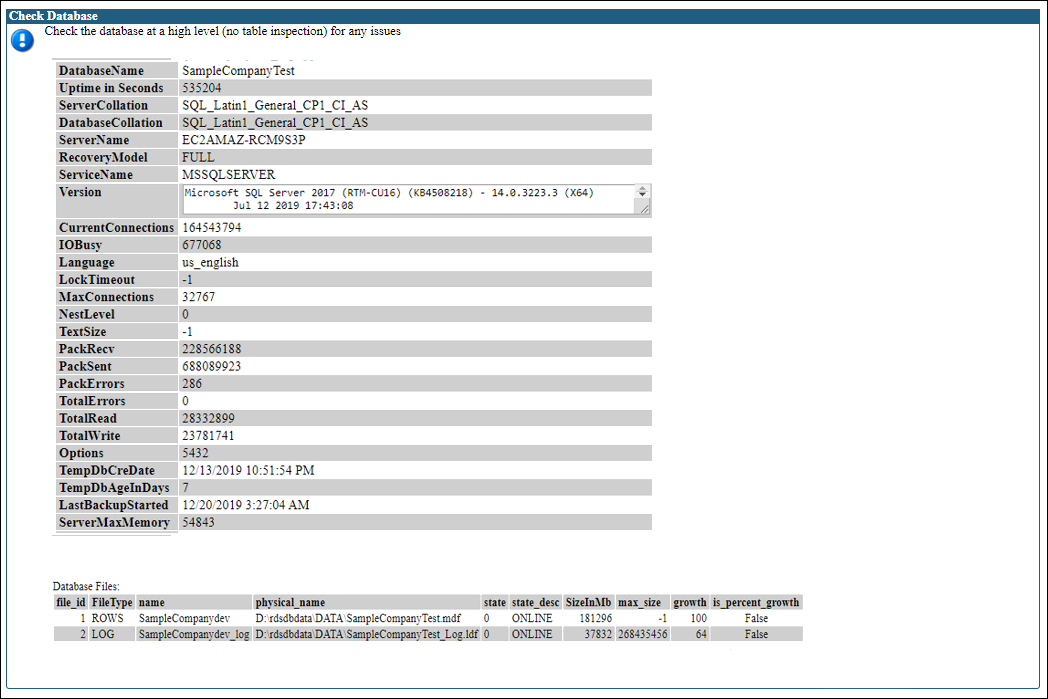
- Verify the database name to ensure that the correct database is
being checked.
- Check that
ServerCollation and
DatabaseCollation match. They should be case
insensitive as indicated by
CI in the collation name, for example
SQL_Latin1_General_CP1_CI_AS.
- Check that
RecoveryModel is FULL.
- Check that
ServerMaxMemory is 1GB less than the total
available system memory.
- If you are using a dedicated server for
CSM
then
OptimizeAdHoc should be set to true.
- Check that
Version contains one of the supported SQL
versions and has x64 in it.
- Check that the Database Files section has two entries.
- The
is_percent_growth column should be false.
- In general, and for small databases, we recommend that growth
not be more than 10% of the
Size column. For example, if the Size is
1000 MB, the growth should ideally not be more than 100 Mb. For production
databases, the minimum recommended value for the Growth column is 50 MB.