Contact Manager
The Contact Manager allows you to quickly manage customer records.
Use the Contact Manager to:
- View: View a grid list or card view of customer records, or view a specific record in detail. In grid and card view, customer records are listed alphabetically by last name, organized by lettered tabs (example: ABC, DEF, etc.).
- Find a specific customer record using filtering and searching options.
- Create, edit, or delete a customer record.
The Contact Manager can be opened several ways in the CSM Desktop Client or CSM Browser Client.
To open the Contact Manager:
- From the CSM Desktop Client menu bar, select .
- From the CSM Browser Client menu bar, select .
- From a Business Object record, select the
Customer Selector button
 .
.
- From the Team and Workgroup Manager in CSM Administrator (, select the Customer Workgroup radio button, select the Members tab, and then select the Add button.
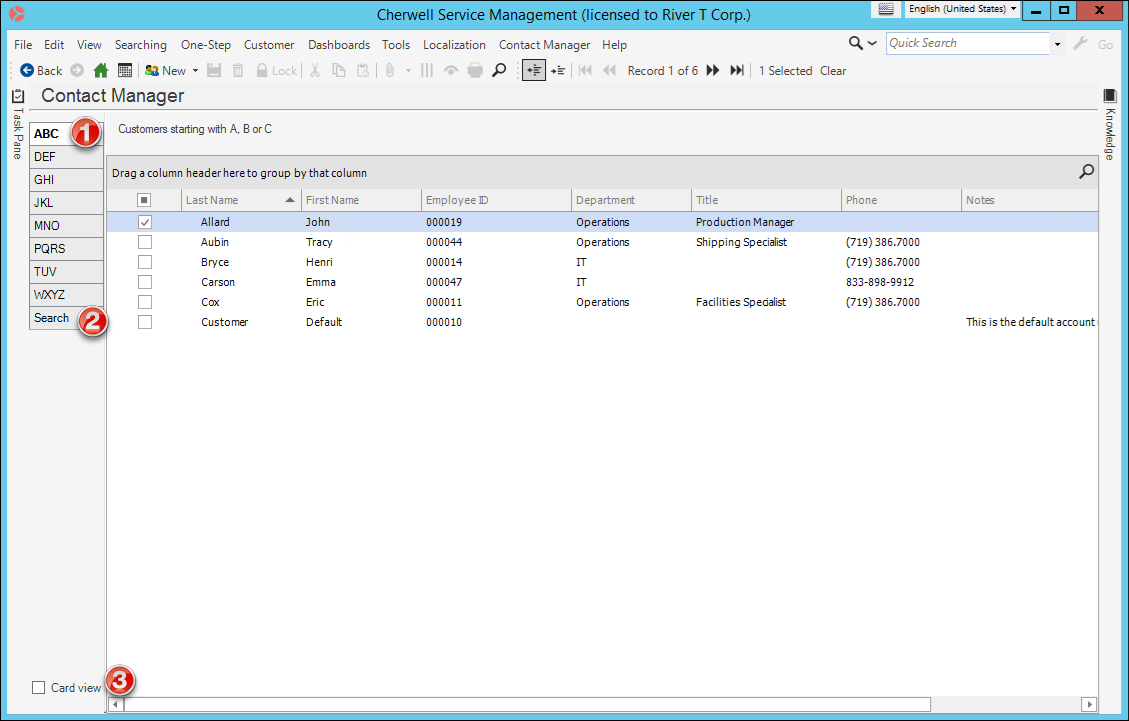
- Tabs: View customer records, organized alphabetically by last name on lettered tabs.
- Search: Shows/hides search and filtering options:
- Search: Search for a specific customer record (example: Search any searchable field, such as First Name, Last Name, etc.).
- Changed: Displays a time frame filter to refine your search (example: Anytime, Today, Previous Month, etc.).
- Record View: Displays a Grid list or card view of customer records, or a specific customer record in detail.
Good to know:
- From the grid, you can print, export, run an Action, sort, filter, group, size, move/reorder, and add/remove columns. Double-click a record to display it.
- See Contact Manager Behaviors for tips on working with customer records in the Contact Manager.