Define System Analyzer Latency
Use the System Analyzer Options dialog box (accessed within the System Analyzer window) to define the amount of network latency that you want to simulate.
Good to know:
- Define latency to capture accurate timing data related to CSM operations to understand how latency will affect system performance. This option is helpful as you locally develop a system that will be deployed to clients that are geographically remote from the server.
- Use networking tools (example: Tracert or Ping) to determine the actual latency between the client and server before defining the simulated latency in the System Analyzer.
- When the System Analyzer window is closed, simulated latency is disabled, but not cleared. When the System Analyzer is reopened, the defined latency is enabled until you clear the Add Network Latency check box in the System Analyzer Options dialog box.
To define System Analyzer latency:
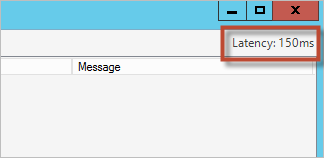
 .
.