Add BeyondTrust Form Elements to the View-Only Portal Incident Form
Use the Form Editor to add a BeyondTrust Form Control to the view-only Portal Incident Forms.
The Form Control is a link that allows Users to initiate a remote chat session with a representative.
To add the Form Control to the Form:
- From the Current View drop-down list, select Portal Default.
- In the Business Object tree, select Incident.
- Select the
Form button
 .
.
Tip: You can also select View>View Form (from the Object Manager menu bar) or select the Edit Form link (under the Appearance area).
- From the
Form drop-down list, select the
BeyondTrust Controls Form.
- Select the
BeyondTrust icon and the
Chat with Support link Form Controls
simultaneously.
You must define the CSM Remote Support Settings and the BeyondTrust Stored Values for the Control function to work.
- From the menu bar, select Edit>Copy.
- Select the
Home button
 .
.
- Select the
BeyondTrust icon and the
Chat with Support link Form Controls
simultaneously.
- Select the
Edit view-only form task in the Appearance
section.
- From the menu bar, select
Edit>Paste.
The Form Controls displays on the Form.
The BeyondTrust Form Controls are pasted in a defined location for the default Form. If you have a custom Form, move the Form Controls to a location that fits your Form design. If you have multiple Adaptive Layouts, paste and move the Form Controls on to each one. If you are using multiple languages, adjust the location of the Form Controls on those layouts.If the font is too large when you paste the link, change the font to (Theme) Form Control Font.
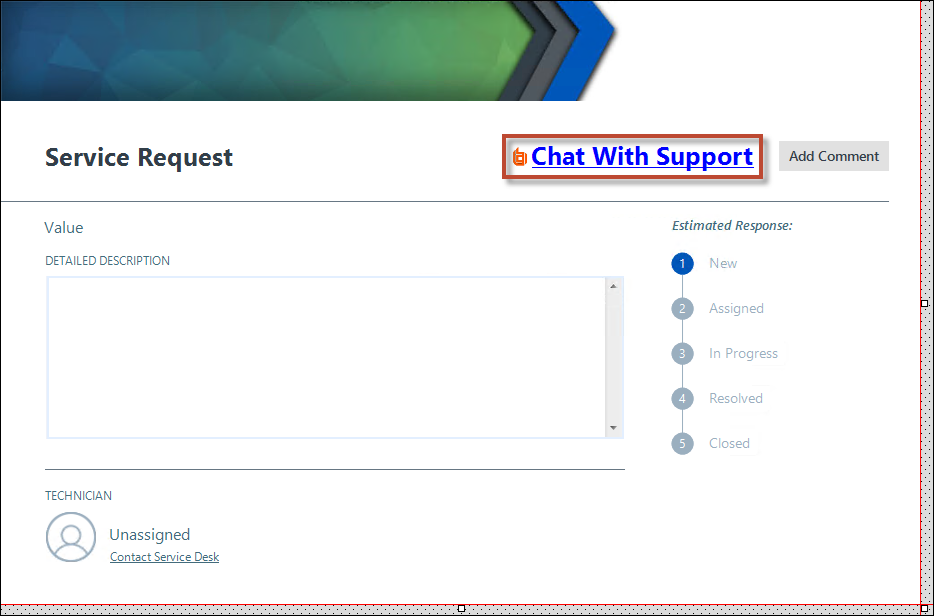
- From the menu bar, select
Edit>Paste.
- Select
Update Blueprint
 .
.
- Select and copy the BeyondTrust icon and the Chat With Support control.
- Select the Home button (If a pop-up message displays that says Apply changes to Incident form back to the Blueprint, select Yes.).
- Select the Edit "existing" form task in the Appearance section.
- From the menu bar, select
Edit>Paste.
The Form Control shows on the Form.
The BeyondTrust Form Controls are pasted in a defined location for the default form. If you have a custom Form, move the Form Controls to a location that fits your form design. See the Note above for multiple Adaptive Layouts and multiple languages. - Select the
Update Blueprint button, and then select the
Home button
 .
.