Add Form Controls to Change Request Forms
Use the Form Editor in CSM Administrator to add Form Controls to Change Request Forms.
To add Forms Controls to Change Request Forms:
- Open the Form Editor
- Add the Create Risk Assessment link to Change Request Forms:
- In the Form drop-down (upper-left), select Risk for Change Form Elements.
The Risk for Change Form Elements Form opens.
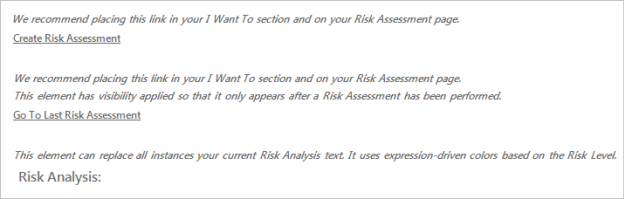
- Click the Create Risk Assessment Link Label Control.
- In the CSM Desktop Client menu bar, click Edit>Copy.
- In the Form drop-down, click Default Form.
The Default Form opens.
- In the CSM Desktop Client menu bar, click Edit>Paste.
The Link Label Control displays on the Form.
- Drag-and-drop the Link Label Control to the I Want To section.
- Click the Update Blueprint button
 .
.
- In the CSM Desktop Client menu bar, click Edit>Paste.
- In the Form drop-down, select Assess Normal.
The Assess/Approve Form opens.
- In the CSM Desktop Client menu bar, click Edit>Paste.
The Link Label Control displays on the Form.
- Drag-and-drop the Link Label Control to a location on the Form (based on your Form design).
- Click the Update Blueprint button
 .
.
- In the CSM Desktop Client menu bar, click Edit>Paste.
- In the Form drop-down, select Assess Emergency.
The Assess Form opens.
- In the CSM Desktop Client menu bar, click Edit>Paste.
The Link Label Control displays on the Form.
- Drag-and-drop the Link Label Control to a location on the Form (based on your Form design).
- Click the Update Blueprint button
 .
.
- In the CSM Desktop Client menu bar, click Edit>Paste.
- In the Form drop-down (upper-left), select Risk for Change Form Elements.
- Add the Go to Last Risk Assessment link to Change Request Forms:
- In the Form drop-down (upper-left), select Risk for Change Form Elements.
The Risk for Change Form Elements Form opens.
- Click the Go to Last Risk Assessment Link Label Control.
- In the CSM Desktop Client menu bar, click Edit>Copy.
- In the Form drop-down, click Default Form.
The Default Form opens.
- In the CSM Desktop Client menu bar, click Edit>Paste.
The Link Label Control displays on the Form.
- Drag-and-drop the Link Label Control to the I Want To section.
- Click the Update Blueprint button
 .
.
- In the CSM Desktop Client menu bar, click Edit>Paste.
- In the Form drop-down, select Assess Normal.
The Assess Form opens.
- In the CSM Desktop Client menu bar, click Edit>Paste.
The Link Label Control displays on the Form.
- Drag-and-drop the Link Label Control to a location on the Form (based on your Form design).
- Click the Update Blueprint button
 .
.
- In the CSM Desktop Client menu bar, click Edit>Paste.
- In the Form drop-down, select Assess Emergency.
The Assess Form opens.
- In the CSM Desktop Client menu bar, click Edit>Paste.
The Link Label Control displays on the Form.
- Drag-and-drop the Link Label Control to a location on the Form (based on your Form design).
- Click the Update Blueprint button
 .
.
- In the CSM Desktop Client menu bar, click Edit>Paste.
- In the Form drop-down (upper-left), select Risk for Change Form Elements.
- Replace Risk Analysis text on all applicable Change Request Forms:
- In the Form drop-down (upper-left), select Risk for Change Form Elements.
The Risk for Change Form Elements Form opens.
- Click the Create Risk Assessment Link Label Control.
- In the CSM Desktop Client menu bar, click Edit>Copy.
- In the Form drop-down, select [Change Form].
The [Change Form] Form opens.
- Select the exiting Risk Analysis Text Label Control, and then click Edit>Delete Selected Controls.
- In the CSM Desktop Client menu bar, click Edit>Paste.
The Text Label Control displays on the Form.
- Drag-and-drop the Text Label Control to a location on the Form (based on your Form design).
- Click the Update Blueprint button
 .
.
- In the Form drop-down (upper-left), select Risk for Change Form Elements.
- Click the Home button
 .
. -
Publish the Blueprint to commit the changes (File>Publish Blueprint).