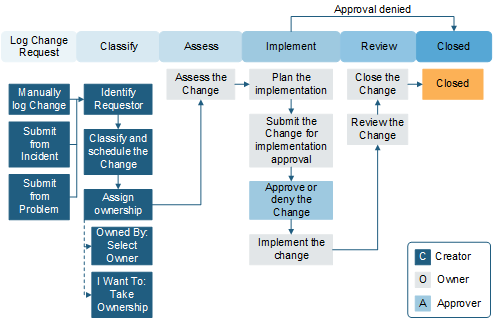Emergency Change Requests are urgent requests that require
approval.
Emergency Changes can be classified into sub-types to identify
emergency change drivers and adjust business rules for submission.
- Service Restoration: a change necessary to resolved a service
outage or a severe degradation of service delivery. Approval of actions to
restore service is managed by the team working the incident; approvals are not
executed in CSM.
- Outage Avoidance: the change must be executed outside the normal
change process to prevent a service interruption. Approvals must be completed
prior to implementation.
Emergency Changes have five Stages: Classify, Authorization,
Implementation, Review, and Closed.
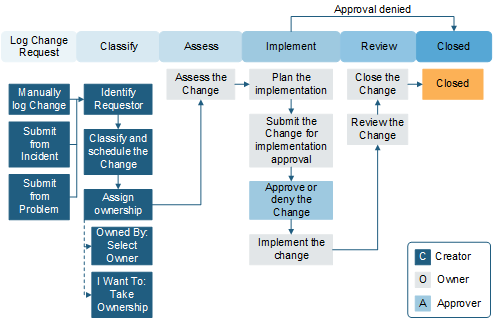
To create an Emergency Change Request:
- Create a Change Request and select Emergency.
- The Requestor, Change Type, Reason, and Emergency Subtype fields
are required.
When you enter the Change Type, the Title, Description, and
Service Affected fields are automatically populated.
- Add any Tasks associated with the Change Request.
- Service Restoration changes move to Scheduled status, and Outage
Avoidance changes move to ECAB Approval status.
- When an Outage Avoidance is submitted for ECAB approval, formal
review and authorization occurs. Scheduled Start Date and Scheduled End date
fields are required, and Approval task(s) must be approved. If it is rejected,
the Change Request is closed.
If it is approved, the Change Request moves to Scheduled
status.
- Select
Next: Begin Work when you are ready to begin
implementation tasks.
The Stage moves to In Progress. You can also place the
Change Request on hold.
- After the change is deployed, perform validation testing.
Implementation Notes, Actual Start Date, Actual End Date, and Close Code fields
are required.
- Select
Next: CMDB Update.
After the Change Owner updates the CMDB, check the
CMDB Update Complete. check box. If no CMDB
Update is required, you can move to the next step.
- Select
Next: Mark as Complete.
The status changes to Closed.