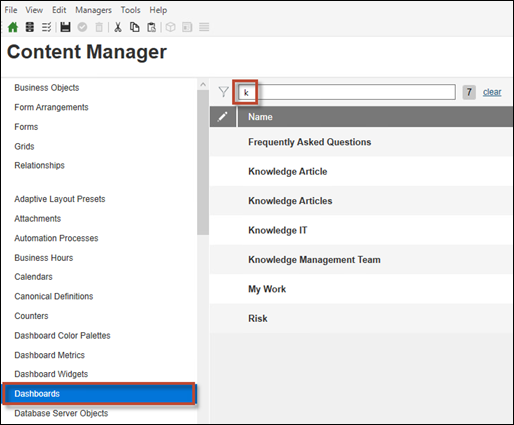Use the
Content Manager to search for an item of content using
the name of the item.
Good to Know
- When searching for a Business Object, the search covers all types
of Business Objects (Major, Supporting, Lookup Tables).
- All results are returned with no filters applied (example: No Major
Objects or Default View).
- Searching for the names of content items is case insensitive.
To search for a content item:
- If you've previously been using the filters, select
 to return to the
search field.
to return to the
search field.
- Select the definition type you want to search for from the
Definition List (example: Dashboard).
Your search results are then restricted to items of the
same definition type as shown by the hint in the search field.
- Start typing the name of the item you are searching for (example:
Knowledge Article).
Results start to reduce in number as soon as you type as little as
one character. This character can appear anywhere in the name of the item
(example: Searching for
a returns both
Account or
Customer - Internal).
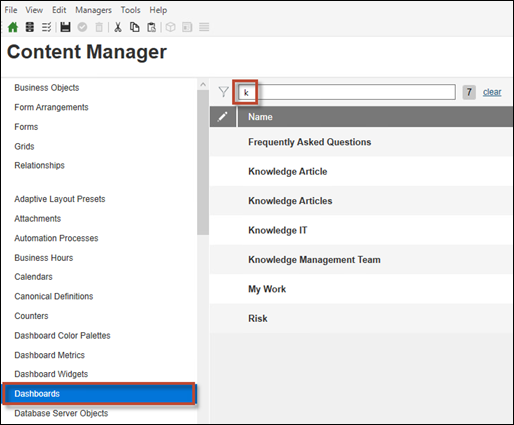
- Select your chosen content item from the results.