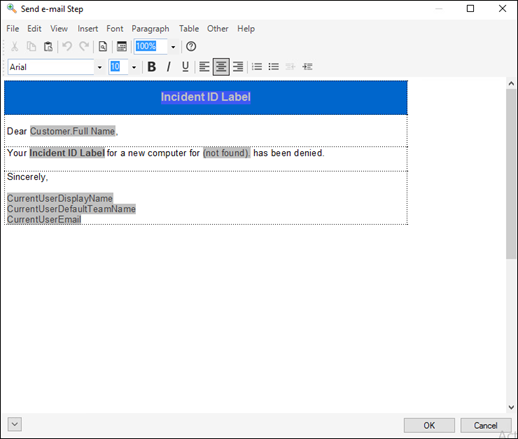| Edit
|
Undo, Redo, Cut, Copy, Paste, Paste
Special, Edit Picture, Select All
|
| View
|
Switch Status Bar on/off, switch
Paragraph Markers on/off, Zoom
|
| Insert
|
Embed Picture, Link Picture, Insert
Current Date and Time, Insert a Non-Breaking Space
|
| Font
|
Bold, Underline, Italic, Superscript,
Subscript, Strike through. Also choose Fonts, Text Color and Background Color.
|
| Paragraph
|
Paragraph Alignment, Indenting,
Spacing, Background Color, Bullets, Numbering and Increase/Decrease of Indents.
|
| Table
|
Insert Table, insert Rows and Columns,
Merge/Split/Delete Cells, change Row Alignment and Height, toggle Header
Attribute for current table row. Also manage cell properties such as Width,
Border Width, Border Color, Shading, Color and Vertical Alignment. Select
Current column, Show Gridlines
|
| Other
|
Search within the file; Replace
something; Jump to a line number, Snap to Grid
|