Data Editor
The Data Editor is the interface within the Blueprint Editor or mApp Solution Editor that allows you to edit data within a Supporting Business Object or Lookup Business Object.
Because data is edited within a Blueprint or a mApp Solution, the data in your system is not actually modified until the Blueprint is published or the mApp Solution is applied.
Use the Data Editor to:
- Add records (rows) with new data.
- Delete existing records.
- Update the data in a record.
- Translate culture-specific values for Lookup Business Objects, if you have localization enabled for the object. See Enable Localization Support for a Lookup Table.
- Clear all data from the table and replace it with new/updated data.
There are several ways to open the Data Editor:
- In the CSM Administrator Main Pane, click the Settings category, and then click the Table Management task.
- In a Blueprint or mApp Solution, select a Supporting Object or Lookup Object (example: Incident Category Lookup Object) from the Object tree in the Object Manager, and then click the Edit Data task in the Structure area.
- In the Validation/Auto-Populate page of the Field Properties window, when you select to validate a Field from a table, click the Edit Table Data button (activated after selecting a table in the drop-down).
- In a Blueprint or mApp Solution, enable localization for a Lookup Object. Select the option to open the Data Editor so you can translate values. See Configure Localization Support for Lookup Tables.
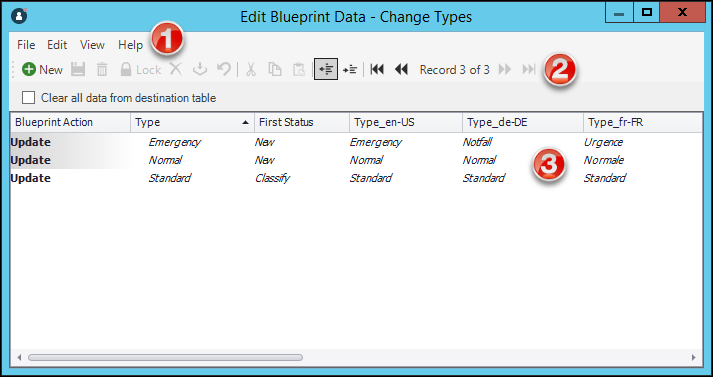
- Menu bar: Displays a row of drop-down menus available in the Data Editor.
- Toolbar: Displays a row of buttons for operations available in the Data Editor.
- Main Pane: Displays
either the list of records in the data table (as a Grid), or the details for
the currently selected record (depending on the view you are in). The Action
column shows what will be done with the data in each row of the table when the
mApp Solution or Blueprint is applied/published.
Select the Clear all data from destination table check box to have all existing data in the current system Lookup Object cleared out when the mApp Solution or Blueprint is applied/published. If you want to keep any existing data, you must select the rows with the data you want to keep and click the Include in mApp or Blueprint button
 .
.